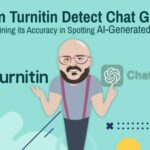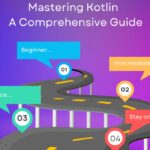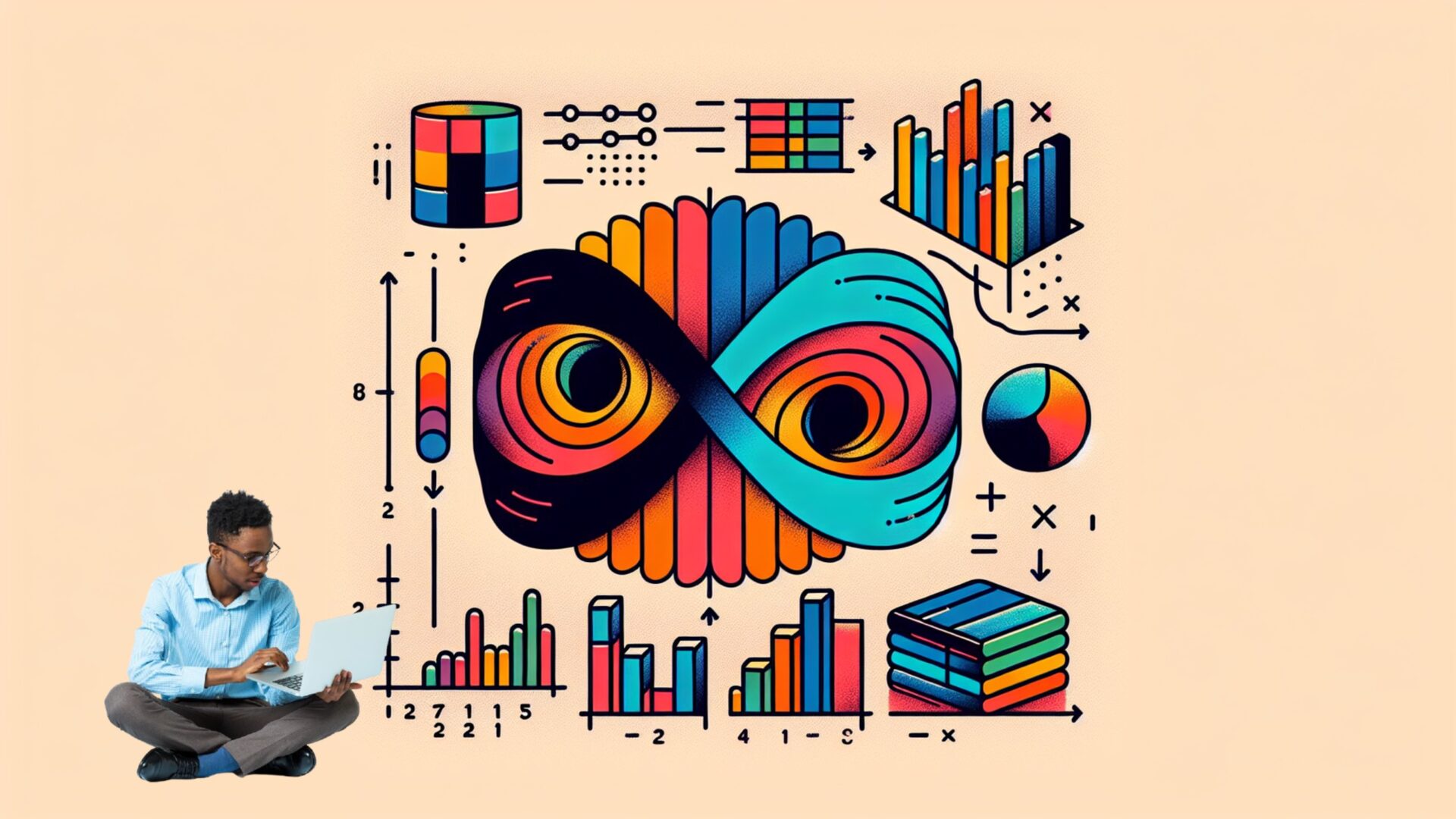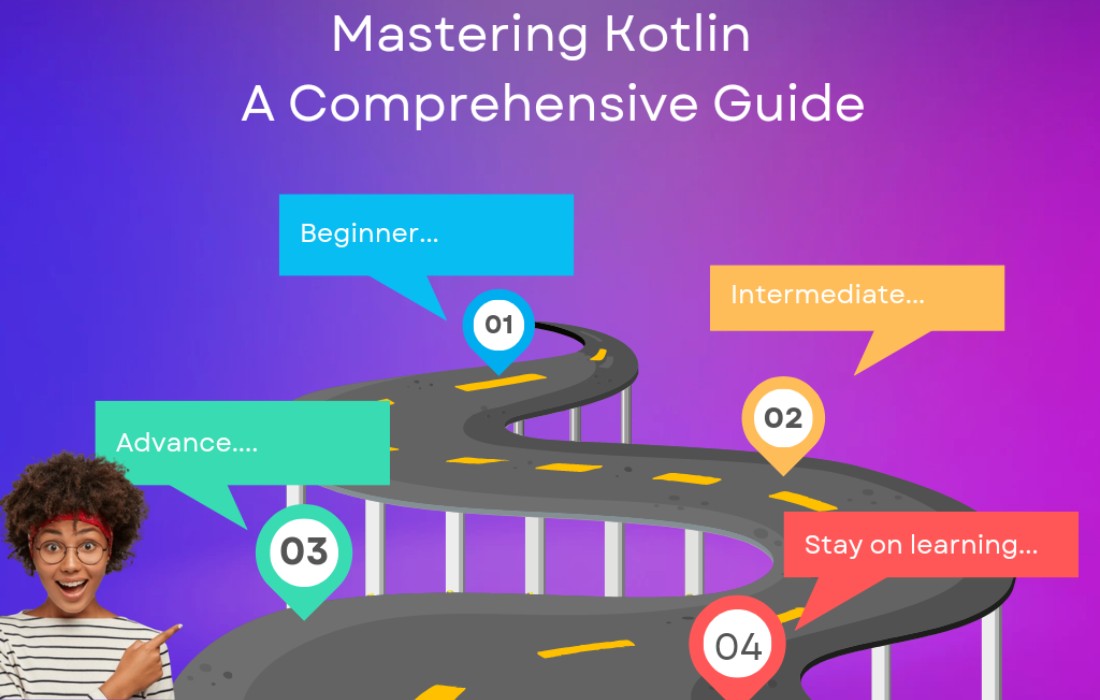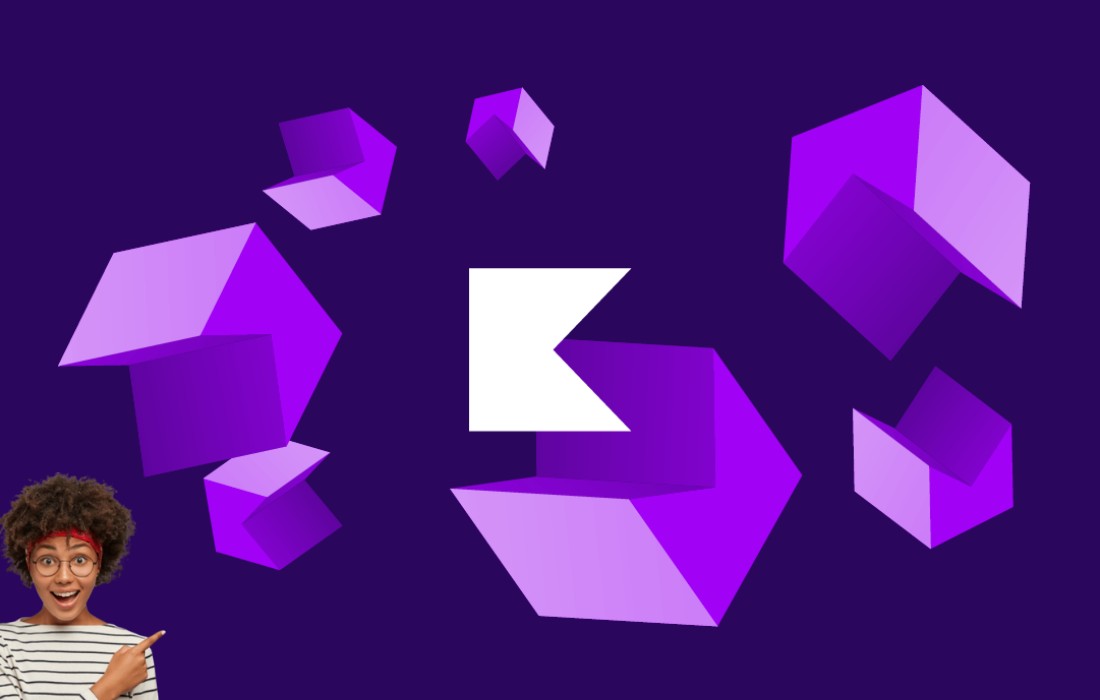I’ll walk you through how you can create SSH and UDP files for your app. These will help you implement secure, fast, and reliable connections for users in your community.
1. Creating SSH Files for Secure Tunneling
SSH (Secure Shell) can be used to establish secure tunnels, which allow users to bypass network restrictions or insecure public Wi-Fi while ensuring data privacy.
A. Create SSH Keys for Authentication
To establish an SSH connection between your app and a remote server, you’ll likely need to use SSH key-based authentication (which is safer than password-based authentication).
- Generate SSH Key Pair:On your local machine or server, generate a key pair:
You’ll get two files:
id_rsa(private key)id_rsa.pub(public key)
The public key (
id_rsa.pub) should be copied to the server(s) you want to access. This allows the app to authenticate securely. - Copy Public Key to Server:Copy the public key to your server:
- SSH Config File (Optional but Helpful)If you have multiple servers or need to make the connection easier, you can create an
ssh_configfile (~/.ssh/config) on the local machine:Example SSH config:With this, the app can simply connect using
ssh myremoteinstead of specifying the full command every time.
B. Create an SSH Tunnel
To provide internet access through a secure SSH tunnel (i.e., to allow your app users to connect to the internet securely), you’ll need to set up SSH tunneling. This will enable you to route internet traffic through the tunnel, making it secure and bypassing restrictions.
To create an SSH tunnel from the local machine to a remote server (say, a VPN server):
Explanation:
8080:localhost:80: This means the local port8080forwards to port80on the server.user@remote_server_ip: The SSH login credentials for your remote server.
If you’re building this into an app, you can automate this process using libraries such as Paramiko in Python (for backend services) or similar tools for other languages.
Example (Python using Paramiko):
Here’s a basic script to create an SSH tunnel programmatically:
import paramiko
def create_ssh_tunnel():
ssh_client = paramiko.SSHClient()
ssh_client.set_missing_host_key_policy(paramiko.AutoAddPolicy())
# Connect to the remote server
ssh_client.connect(‘remote_server_ip’, username=’your_username’, key_filename=’path_to_private_key’)
# Forward the local port to the remote server
transport = ssh_client.get_transport()
local_port = 8080
remote_host = ‘localhost’
remote_port = 80
transport.request_port_forward(‘localhost’, local_port, remote_host, remote_port)
print(f”SSH Tunnel established on port {local_port}”)
# Keep the connection alive
while True:
pass # Replace with your app’s actual logic
This code establishes an SSH tunnel that forwards the local port 8080 to port 80 on the remote server.
2. Creating UDP Files for Fast Data Transmission
UDP is often used for real-time applications, like streaming, online gaming, or VoIP, because of its lower latency. You can use it to efficiently transmit data packets between the local machine and a server.
A. Basic UDP Communication
In your app, you’ll likely use UDP to send packets of data (such as login information, status updates, or even internet packets) between clients and servers.
Here’s a simple example of a UDP client-server setup.
UDP Server (Python):
import socket
# UDP server address and port
server_address = (‘0.0.0.0’, 12345) # Listen on all interfaces
# Create UDP socket
sock = socket.socket(socket.AF_INET, socket.SOCK_DGRAM)
sock.bind(server_address)
print(f”Server listening on {server_address}”)
while True:
data, address = sock.recvfrom(4096) # buffer size
print(f”Received data: {data} from {address}”)
if data:
response = b”Data received”
sock.sendto(response, address)
UDP Client (Python):
import socket
server_address = (‘remote_server_ip’, 12345)
message = b”Hello, UDP Server!”
# Create UDP socket
sock = socket.socket(socket.AF_INET, socket.SOCK_DGRAM)
try:
# Send data
sock.sendto(message, server_address)
# Receive response
data, server = sock.recvfrom(4096)
print(f”Received response: {data}”)
finally:
sock.close()
In the app, you would replace the IP addresses and ports with the values that your users need to connect to. You may also have to encrypt the UDP data if you’re dealing with sensitive information.
3. Combining SSH and UDP for Secure and Fast Access
In many cases, you might want to use both SSH tunneling and UDP to create a secure, fast, and reliable communication channel. Here’s how they could work together:
- SSH Tunnel for Security: Use SSH to create an encrypted tunnel through which users can access the internet securely.
- UDP for Speed: Use UDP to send real-time data (e.g., small packets) over this secure tunnel, ensuring faster data transmission with low latency.
This would involve:
- Setting up the SSH tunnel to route traffic.
- Transmitting UDP packets through that tunnel to ensure real-time communication and quick data transmission.
4. Configuring Files for Your App
For your app, you might need configuration files that define the SSH settings and UDP communication details for each user. Here’s an example configuration format (using .ini format):
This configuration allows you to load SSH and UDP details from a file to automate connections.
Conclusion
You’re on the right track by using SSH and UDP to help local communities access the internet for online classes. Here are the key points:
- SSH is great for secure tunneling, ensuring privacy and safety.
- UDP provides fast, low-latency communication for real-time data transmission.
- Combining both allows you to create a secure yet fast connection for your users.