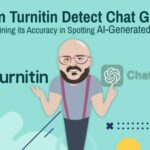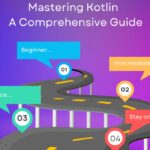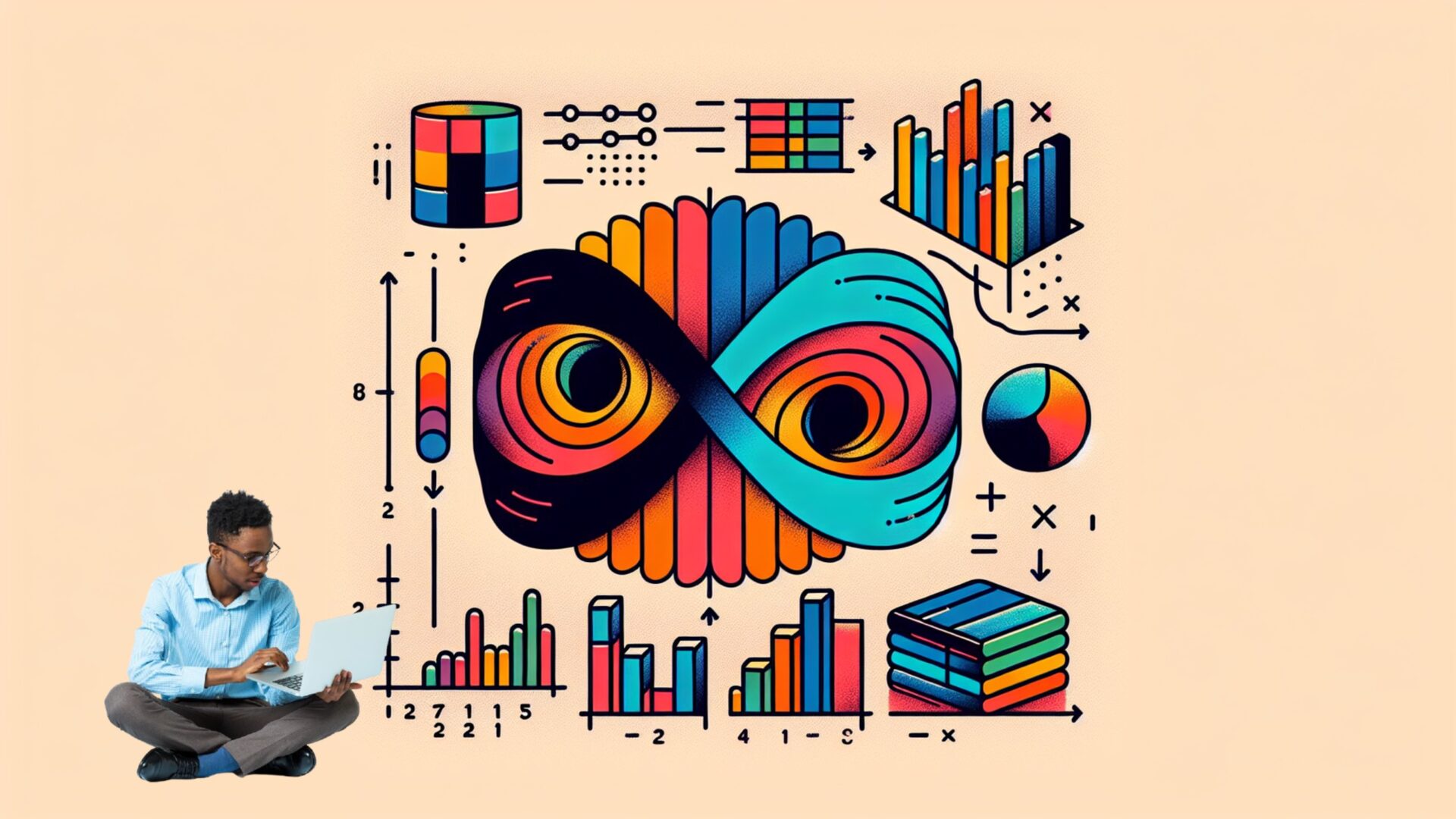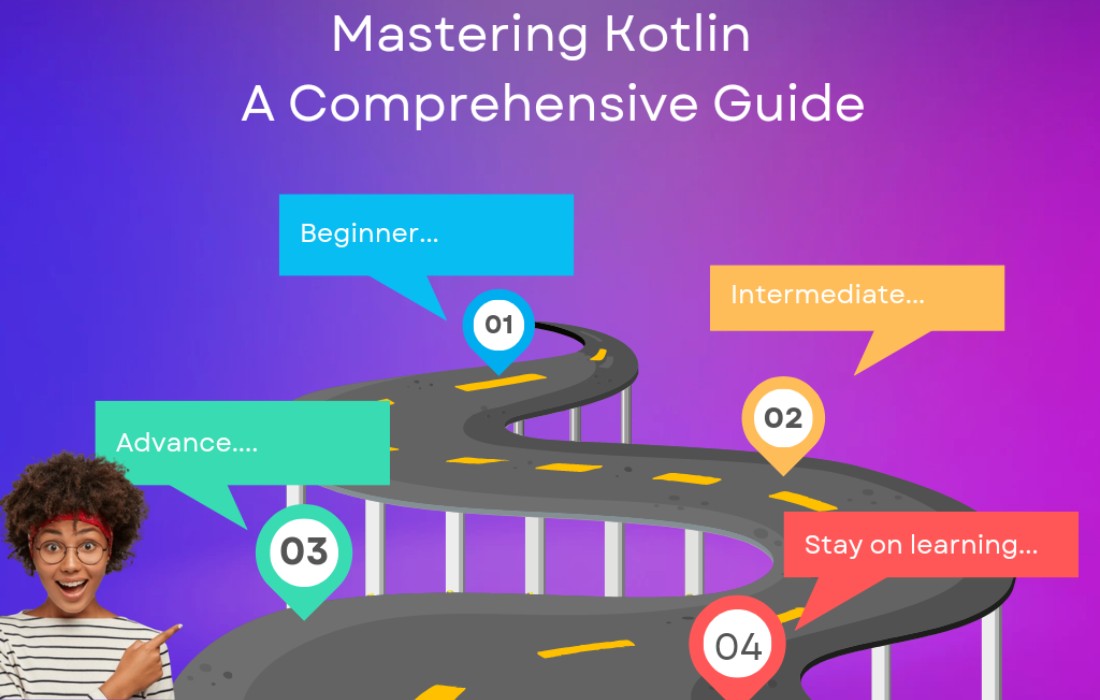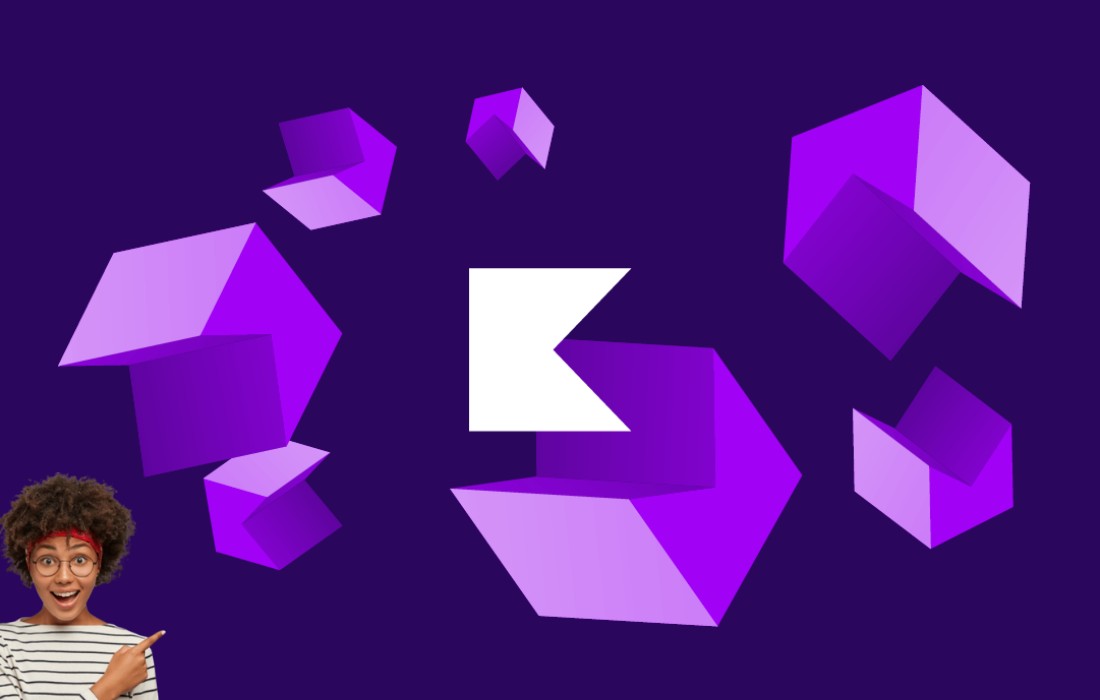Introduction
As a developer, writing clean, maintainable, and well-documented code is crucial. Whether you’re working in Kotlin for Android apps or other Kotlin projects, understanding how to properly document your code and write effective comments is a skill every developer should master. In this post, we’ll cover the basics of Kotlin comments and introduce you to KDoc, the tool Kotlin uses for documentation, which allows you to generate helpful, user-friendly documentation for your code.
Basic Comment Syntax in Kotlin
Kotlin adopts Java’s comment syntax, aligning closely with JavaScript’s comment styles as well. Here’s a brief overview of how comments work in Kotlin:
- Single-line comments: These are indicated by
//and apply to the remainder of the line.
- Multi-line comments: These use
/*and*/to wrap multiple lines of comments.
One notable difference between Kotlin and many other languages is that Kotlin allows nested multi-line comments. This feature helps when you’re commenting out sections of code that already contain comments. For example:
Introducing KDoc: Kotlin’s Documentation Tool
While basic comments are helpful for understanding parts of your code during development, generating formal documentation can be crucial for larger projects, open-source contributions, and collaborating with other developers. Kotlin uses KDoc for this purpose.
KDoc is similar to JavaDocs in Java and provides a simple way to generate documentation for your classes, functions, and other elements. Here’s an example of a basic KDoc comment for a class in Kotlin:
Formatting KDoc with Markdown
KDoc allows you to format your documentation using Markdown, making it easy to create readable and structured documentation. You can use various Markdown elements, such as:
- Bold:
**Boldface**renders as: Boldface - Italics:
*Italics*renders as: Italics - Code blocks: Use backticks to format text as code:
codecode
Here’s an example:
Cross-Referencing in KDoc
KDoc extends Markdown by allowing you to cross-reference other elements within the same codebase. You can link to classes, properties, functions, and more using brackets. For example:
Block Tags in KDoc
KDoc also supports block tags, which allow you to document elements like parameters, return values, exceptions, and more. Here’s an example:
Some common KDoc block tags include:
@param: Describes a function parameter.@return: Describes the return value of a function.@throws: Describes exceptions thrown by a function.@author: Credits the author of the code.
For a full list of block tags, refer to the official Kotlin documentation.
Generating Documentation with Dokka
Once you’ve added KDoc comments to your code, you can generate documentation using a tool called Dokka. Dokka is Kotlin’s tool for producing documentation in HTML, Markdown, or other formats.
To use Dokka, you will typically integrate it into your build system, like Gradle for Android or JVM projects. For example, you can add the Dokka plugin to your Gradle file and generate the documentation with a simple command.
Here’s how to apply Dokka to generate HTML documentation:
- Add the Dokka plugin to your
build.gradlefile:
- Run the Dokka task:
- The generated documentation will be available in the
build/dokkadirectory.
Conclusion
Writing clear, maintainable code is only part of the battle—documenting that code is just as important. Kotlin’s KDoc system allows developers to generate detailed documentation with minimal effort. By adopting best practices for comments, KDoc documentation, and using tools like Dokka, you’ll ensure your Kotlin code is not only easy to understand but also accessible to others. As your project grows, keeping your documentation up-to-date will save time for both you and your collaborators.
By understanding how to write effective comments and generate high-quality documentation, you’re setting your Kotlin projects up for success. Happy coding!