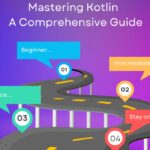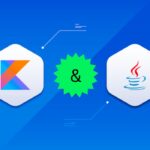This guide will help you know how to attend & host a space session on X – Twitter. After years of audio live conversation forums being adapted and copied by various social media platforms and apps, it seems like X (formerly known as Twitter) is the one site that has nailed this concept. Popularly known as Spaces, these live audio sessions let you host events where you get to have conversations with thousands of people on any topic you wish. And with the growing demand for them especially in Kenya recently, it is quite easy now for you to attend one or even kickstart your own and have people attend.
How To Attend an X Space
Attending one is quite easy since all you need is an account on X. So if you don’t have one make sure you:
- 1. Go to twitter.com or install X app on your phone.
- 2. Click ‘Create New Account’ and key in all the details required (name, email, date of birth).
- 3. After logging in on your phone, tap the profile picture icon on the top right side of your screen.
- 4. Tap ‘Spaces’ and you will get to explore Spaces that are live at the time and even scheduled ones. You can also get to search for the specific one you want on the Search bar.

How To Host A Space X
a. On Your Phone:
- 1. Open the X app, and tap the profile picture icon on the top right side of your screen.
- 2. Tap the ‘Spaces’ option which will direct you to the Explore page.
- 3. Tap the ‘Space’ button (indicated by a microphone) on the bottom left side of your screen.
- 4. Fill in the details required including the name of your space (ideally the topic of the session). You can also choose whether you want the Space recorded or not.
- 5. If you want it started immediately, tap ‘Start Now’. If it’s for a late date, tap the calendar icon and select the date and time you want to host it.
This guide will help you know how to attend & host a space session on X – Twitter. After years of audio live conversation forums being adapted and copied by various social media platforms and apps, it seems like X (formerly known as Twitter) is the one site that has nailed this concept. Popularly known as Spaces, these live audio sessions let you host events where you get to have conversations with thousands of people on any topic you wish. And with the growing demand for them especially in Kenya recently, it is quite easy now for you to attend one or even kickstart your own and have people attend.
How To Attend an X Space
Attending one is quite easy since all you need is an account on X. So if you don’t have one make sure you:
- 1. Go to twitter.com or install X app on your phone.
- 2. Click ‘Create New Account’ and key in all the details required (name, email, date of birth).
- 3. After logging in on your phone, tap the profile picture icon on the top right side of your screen.
- 4. Tap ‘Spaces’ and you will get to explore Spaces that are live at the time and even scheduled ones. You can also get to search for the specific one you want on the Search bar.

How To Host A Space X
a. On Your Phone:
- 1. Open the X app, and tap the profile picture icon on the top right side of your screen.
- 2. Tap the ‘Spaces’ option which will direct you to the Explore page.
- 3. Tap the ‘Space’ button (indicated by a microphone) on the bottom left side of your screen.
- 4. Fill in the details required including the name of your space (ideally the topic of the session). You can also choose whether you want the Space recorded or not.
- 5. If you want it started immediately, tap ‘Start Now’. If it’s for a late date, tap the calendar icon and select the date and time you want to host it.

b. On Your Computer:
- 1. Log in to your X account on your browser.
- 2. Click the ‘More’ option on the right-hand side, then the ‘Create Your Space’ option.
- 3. A window will pop up where you get to fill in the details of your Space such as the name.
- 4. If you want it started immediately, tap ‘Start Now’. If it’s for a late date, tap the calendar icon and select the date and time you want to host it.

b. On Your Computer:
- 1. Log in to your X account on your browser.
- 2. Click the ‘More’ option on the right-hand side, then the ‘Create Your Space’ option.
- 3. A window will pop up where you get to fill in the details of your Space such as the name.
- 4. If you want it started immediately, tap ‘Start Now’. If it’s for a late date, tap the calendar icon and select the date and time you want to host it.