To stop calls on an iPhone without blocking, simply enable the “Do Not Disturb” feature in settings. By turning on this feature, your phone will not ring for incoming calls or notifications, and the screen won’t light up.
However, calls from your favorite contacts or those within a specific group can still reach you, ensuring you don’t miss any crucial calls. This approach is particularly useful when you want to temporarily avoid distractions without completely disconnecting from important conversations.
Types Of Call Blocking
Call blocking is a feature that enables users to prevent unwanted calls from reaching their phone. By implementing call blocking, users can effectively manage and control their incoming calls, reducing the annoyance of spam calls and telemarketers.
There are various types of call blocking methods that iPhone users can utilize to halt unwanted calls. Understanding the different types of call blocking can help users choose the most suitable option for their needs.
Call Blocking Apps
Call blocking apps are third-party applications that offer enhanced call blocking features beyond the capabilities of built-in solutions. These apps often provide additional customization and filtering options, allowing users to tailor their call blocking preferences to their specific requirements.
Built-in Call Blocking Features On Iphone
The iPhone also offers built-in call blocking features that empower users to manage their incoming calls without relying on third-party apps. By leveraging these features, users can effectively screen and block unwanted calls directly from their device, providing a seamless and integrated solution for call management.
Configuring Do Not Disturb Mode
Configuring Do Not Disturb Mode on your iPhone is a valuable tool to avoid unwanted calls without resorting to blocking features. By customizing its settings, you can allow only important calls to come through while silencing the rest.
This can be particularly useful in managing interruptions during important meetings, work hours, or personal time. In this section, we will discuss the steps to activate and customize the Do Not Disturb mode to optimize your iPhone experience.
Activating Do Not Disturb Mode
To activate Do Not Disturb mode on your iPhone, follow these simple steps:
- Open your iPhone and go to the Settings app
- Select “Do Not Disturb” from the menu options
- Toggle the “Do Not Disturb” switch to turn it on.
Customizing Do Not Disturb Settings
Customizing the Do Not Disturb settings allows you to tailor the feature to your specific preferences. To customize these settings, follow these steps:
- Under “Do Not Disturb” settings, you can schedule the feature to activate at specific times by setting a start and end time.
- You can allow calls from specific contacts by selecting “Allow Calls From” and choosing “Favorites” or “All Contacts.”
- Turn on “Repeated Calls” to allow a second call from the same person within three minutes to come through, in case of emergency.
Using Silence Unknown Callers Feature
When it comes to managing unwanted calls on your iPhone, the Silence Unknown Callers feature can be a game-changer. By using this feature, you can stop calls on your iPhone without having to block individual numbers, providing a seamless way to filter out unknown or unwanted callers. This offers a great solution for minimizing interruptions and maintaining focus throughout your day.
Activating Silence Unknown Callers Feature
Activating the Silence Unknown Callers feature on your iPhone is a simple process that can be done within the settings of your device. Follow these steps to enable this feature:
- Open the “Settings” app on your iPhone.
- Scroll down and tap on “Phone.”
- Under the “Call Silencing and Blocked Contacts” section, toggle the switch next to “Silence Unknown Callers” to activate the feature.
Benefits Of Using Silence Unknown Callers Feature
Utilizing the Silence Unknown Callers feature offers several benefits including:
- Reduced interruptions: Screen out unwanted calls and minimize disruptions throughout your day.
- Enhanced focus: Stay focused on important tasks and activities without being disturbed by unknown callers.
- Improved productivity: By minimizing interruptions, you can enhance your productivity and efficiency while using your iPhone.
Utilizing Call Forwarding
One effective way to stop calls on your iPhone without blocking is by utilizing call forwarding. With call forwarding, you can redirect incoming calls to another number or directly to your voicemail, providing a seamless solution for managing unwanted calls while ensuring important ones still reach you.
Setting Up Call Forwarding
To set up call forwarding on your iPhone, follow these simple steps:
- Open the ‘Settings’ app on your iPhone.
- Scroll down and tap on ‘Phone’.
- Tap on ‘Call Forwarding’.
- Toggle the switch to enable call forwarding and enter the number you want to forward the calls to.
Redirecting Calls To Voicemail
If you prefer to redirect calls directly to voicemail, follow these steps:
- Open the ‘Phone’ app on your iPhone.
- Tap on the ‘Keypad’ tab.
- Enter the code #67# followed by the ‘Call’ button to redirect calls to voicemail when busy, unanswered, or unreachable.
Conclusion
Managing unwanted calls on your iPhone is a crucial aspect of your phone usage. By utilizing the “Silence Unknown Callers” function and creating a customized blocked list, you can effectively prevent unwanted calls without necessarily blocking them. Implementing these strategies can significantly enhance your user experience and give you more control over your phone calls.


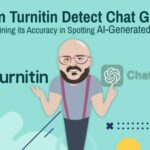




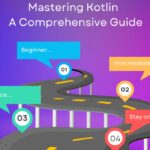

![How to Stop Calls on Iphone Without Blocking [Strategies for Call Control] 1 Stop Calls on Iphone Without Blocking](https://dadynews.com/wp-content/uploads/2024/10/Stop-Calls-on-Iphone-Without-Blocking.jpg)



