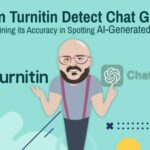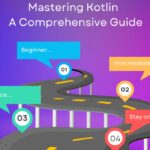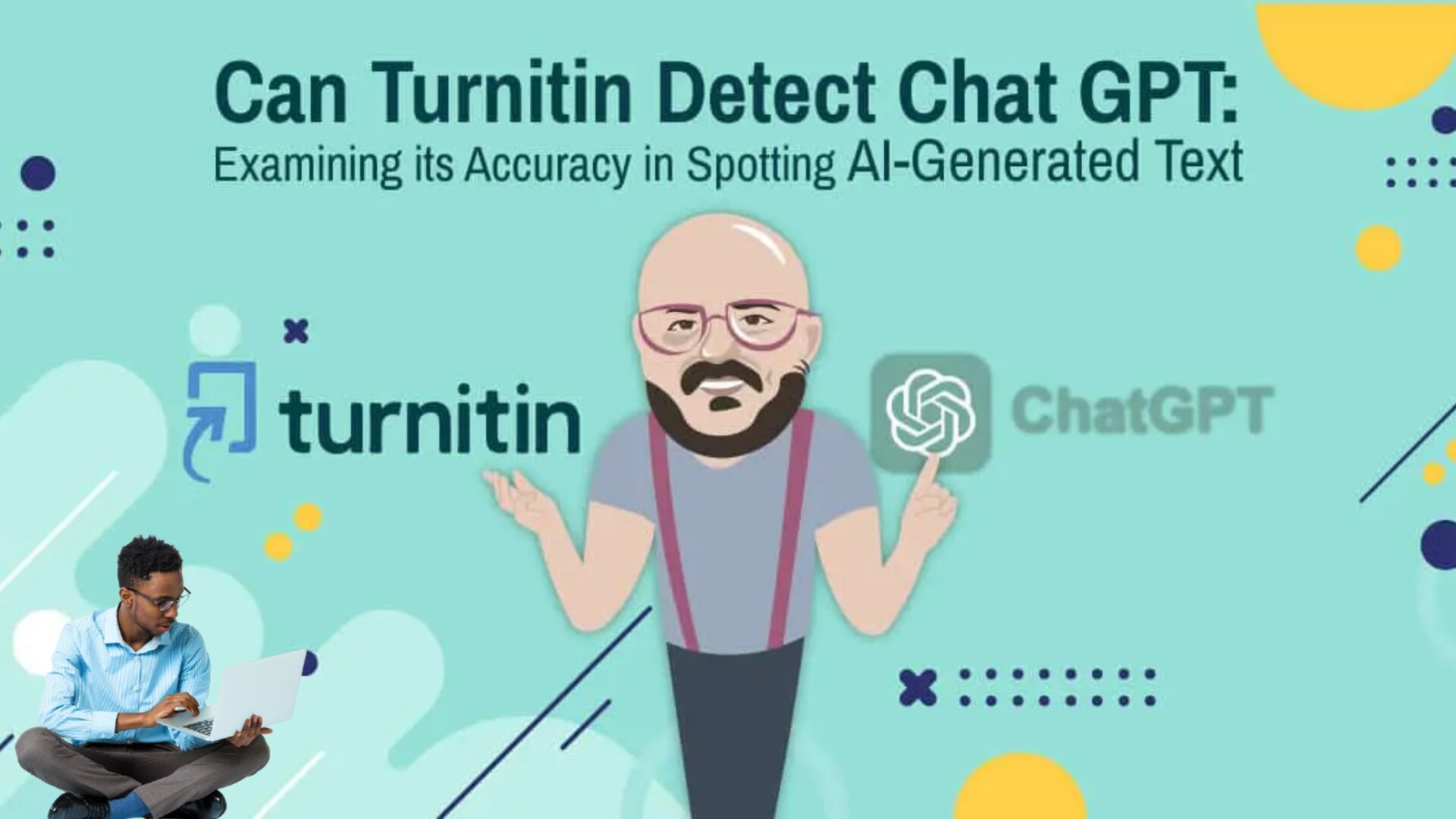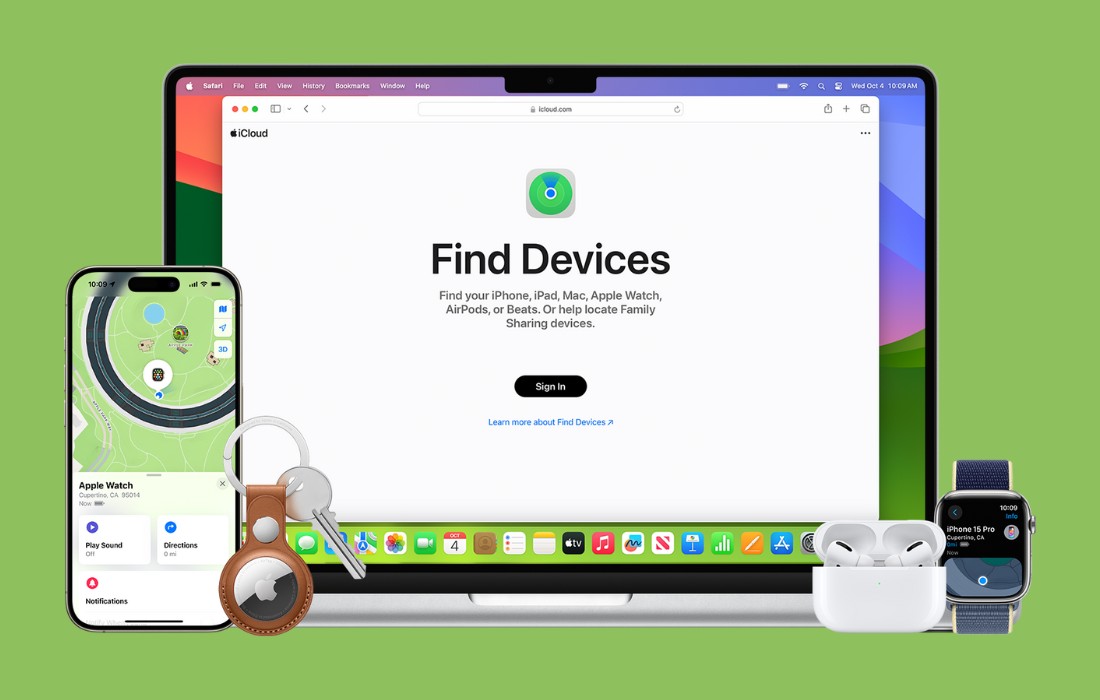A slow Wi-Fi connection can be incredibly frustrating, especially when it disrupts your ability to work, stream, or browse effectively. Fortunately, there are several steps you can take to enhance your Wi-Fi performance without incurring additional costs. This guide will walk you through some practical tips to improve your connection and provide additional options if these solutions don’t resolve the issue.
1. Check and Test Your Connection
Before diving into optimization techniques, it’s crucial to identify the root cause of the slow connection:
- Test Your Speed: Use online tools like SpeedTest to measure your current internet speed. This will help you determine if the problem lies with your ISP or your Wi-Fi network.
- Monitor Bandwidth Usage: Check which devices and applications are consuming bandwidth. You can do this through your router’s interface or use third-party programs like Capsa. Look for any unauthorized devices or applications that might be using up bandwidth.
- Check for Malware: Run a comprehensive scan with your antivirus software to rule out malware infections that could be affecting your connection.
2. Optimize Your Wi-Fi Connection
Once you’ve ruled out external factors, you can focus on optimizing your Wi-Fi network:
- Router Placement: Place your router in a central location within your home to maximize coverage. Avoid placing it near walls, metal objects, or in areas where the signal may be obstructed.
- Change Default Channels: Routers often use default channels (such as 1, 6, and 11) which can become crowded. Access your router settings and experiment with different channels to find a less congested one. Modern routers often automatically select the best channel, but manual adjustment can sometimes yield better results.
- Utilize Wi-Fi AC: If your router supports Wi-Fi AC (5 GHz band), make sure your devices are connected to it. Wi-Fi AC typically offers higher speeds and less interference compared to the older 2.4 GHz band.
- Adjust Antennas: If your router has external antennas, adjust their orientation to optimize signal distribution. Position them vertically or adjust based on the layout of your home.
- Close Background Applications: Ensure that unnecessary applications and updates are not consuming bandwidth in the background. This can be particularly relevant on devices that might be using automatic updates or syncing data.
- Update Firmware: Keep your router’s firmware updated. Manufacturers release updates to improve performance and security. Check your router’s settings for available updates.
3. Consider Alternative Solutions
If you’ve tried the above steps and still experience issues, consider these additional options:
- Wi-Fi Repeaters: If the problem is isolated to specific areas in your home, a Wi-Fi repeater (or extender) can help extend coverage. These devices are relatively inexpensive and easy to set up, improving the signal in hard-to-reach areas.
- Upgrade Your Router: If your router is outdated or unable to meet your needs, upgrading to a newer model might be necessary. Look for routers with advanced features, such as dual-band support, higher speeds, and better range. Ensure the new router is compatible with your internet connection type (fiber, cable, etc.).
Conclusion
Improving a slow Wi-Fi connection doesn’t always require a significant investment. By following the steps outlined above, you can optimize your existing setup and potentially enhance your internet experience. However, if you continue to face issues despite your efforts, exploring additional hardware solutions like Wi-Fi repeaters or a new router may provide the necessary boost to achieve a faster and more reliable connection.