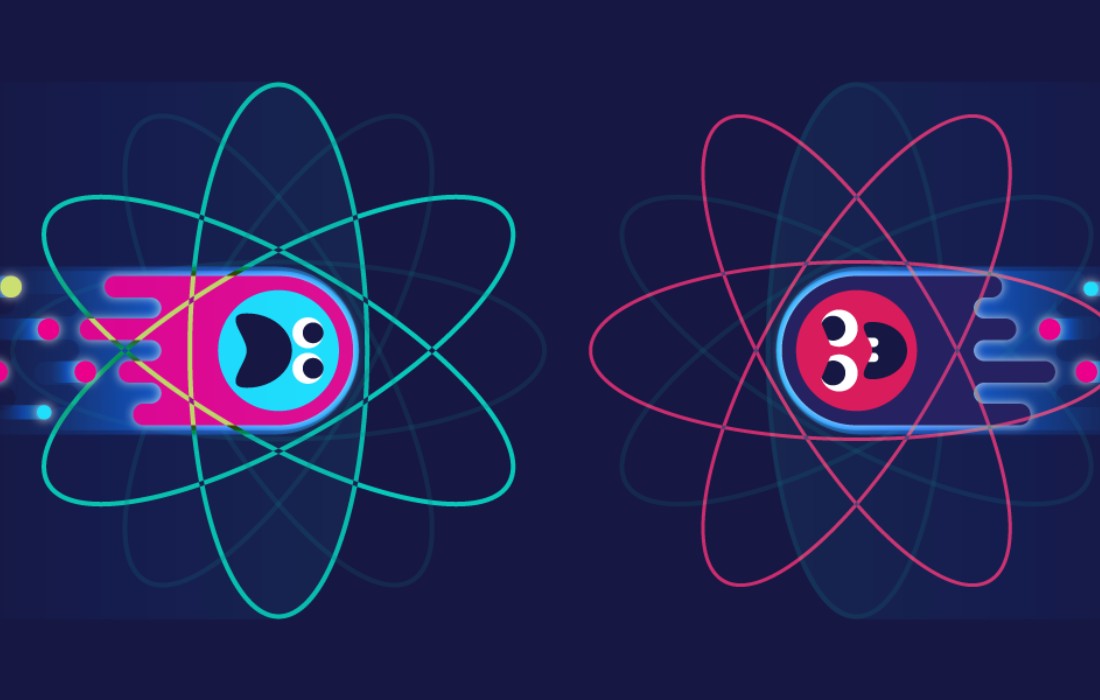The number of apps and app users is increasing in leaps and bounds every day. The Google Play Store alone hosts more than 2 million apps, making it the largest app store.
More and more businesses are willing to enter the app market and turn their website to APK. As a result, many DIY WooCommerce Android app makers and iOS app builders have emerged in the market.
It has become easier to create your own apps, test, and launch it on the app stores using the specific tools and features. Today, we will be discussing one such feature that was launched by Google recently.
So, stay tuned and discover all about the internal testing feature of the Google Play Console. Learn to leverage it to the fullest and launch the perfect apps for your customers.
In this blog
Difference between internal, closed, and open testing methods
#1: Internal Testing
#2: Closed Testing
#3: Open Testing An introduction to the Google Play Console internal testing feature Step by step guide to leverage the internal testing feature
#1: Garner the essentials
#2: Set up test details
#3: Create a release
#4: Share the app
#5: Get feedback
#6: End the testing Best practices of using the Google Play Console internal testing
#1: Take trusted users onboard
#2: Convey your objectives
#3: Run concurrent tests
#4: Create feedback channels
#5: Analyze the suggestions
Difference between internal, closed, and open testing methods
Testing your mobile app is a crucial step towards launching the perfect apps for your users and consumers. It enables you to fix the errors and issues and offer a flawless experience to your users.
To know more about mobile app testing, you can go through the blog suggested above. Today, we will stick to discovering the nuances of the internal testing feature by Google Play.
However, let us first discover a little something about the various testing tracks and features offered by the Google Play Console. This includes:
#1: Internal Testing
This is a very intimate technique of testing. The app is distributed between immediate resources who test the app for issues, bugs and flaws. This is an important step towards quality assurance and can be done by your group of employees and aides.
#2: Closed Testing
Closed-testing feature is used to test pre-release versions of the app with a larger group of testers as compared to internal testing. This may go beyond your group of employees or trusted users and extend to other reliable users.
#3: Open Testing
This is the final and the most extended form of app testing as anyone can join the testing program and submit feedback. You can run the test with a large group of people and surface the app’s test version on Google Play.
An introduction to the Google Play Console internal testing feature
Google Play Console has evolved a lot since its launch. Ever emerging new and helpful tools by Google are making it easier for developers and app owners to launch and manage their own Android apps.
The internal testing feature is yet another feather on its cap that takes the testing mechanism several notches up. It enables you to quickly distribute the app build to a small set of trusted testers.
This track is much faster as compared to open and closed tracks. The newly published APK or app bundle becomes available to the testers within minutes. You can add up to 100 testers per app, keeping the following factors in mind:
- You can add a tester from any country irrespective of your app’s location-wise availability.
- Testers will need to pay the app installation fees for testing paid apps unless using the internal track or added to license testers list
Uses & Advantages
Testing your app internally can have multiple advantages. Some of the most outstanding and notable benefits include:
- Share the first-hand experience of the app
- Rectifying flaws within the immediate circle
- Prepare the app for open and closed testing
- Save time on other testing tracks
- Collect feedback that does not affect the app rating
Step by step guide to leverage the internal testing feature
Follow our step-wise guide and leverage the internal testing feature to the fullest:
#1: Garner the essentials
Before you start the testing process, create a checklist, and ensure that you are ready to cater to all the requirements. In general, you need to know the following:
- Email: Ensure that all the users have a Google Account (@gmail.com) or a G Suite account to join the test.
- Pricing & Distribution: Go through Google’s specifications about the same. Be sure about your app’s pricing and distribution policies. Any changes made to this page will reflect across all tracks.
- Release: Test your app before releasing it to production. The test link may take a few hours to be available to the testers. The changes may also take a few hours to reflect.
#2: Set up test details
Choose the testing method (in our case it is ‘internal’) and set it up. You can add up to 100 testers per app using their email address for the listing process. Follow the instructions:
a. Create testers list
- Sign in to your Play Console
- Select Settings > Manage testers > Create a list from the left Menu
- Type a name to identify the list of testers
- Add email addresses separated by commas or click Upload CSV.
- Select Create list.
Note: If you use a .CSV file, add each email address on its own line without any commas. If uploading a .CSV file, it can overwrite any email addresses that you have added.
b. Add testers:
- Sign in to your Play Console
- Select the app you want to test
- Select Release management > App releases
- Select ‘Manage internal test’ next to the internal test track
- Expand the ‘Manage testers’ section
- Select ‘Internal test’ next to ‘Choose a testing method’
- In the ‘Users’ section, check the box next to the list you want to use
- Copy the ‘Opt-in URL’ and share it with your testers
- Next to ‘Feedback channel’ add an email address or URL to collect feedback from testers.
- Select Save.
Note: If the ‘Manage testers’ section is empty, make sure you’ve uploaded an APK or app bundle to the internal test track.
Note: Your app’s feedback channel will be shown to users on your tester opt-in page.
#3: Create a release
Once you have set up the app testing details, you can proceed to create a release of the app and roll it out.
You can click here and learn more about preparing and rolling out app releases. Release app using these instructions and proceed to the next step.
#4: Share the app
As discussed above, after creating the test, you get a URL link to your app to share with your testers. However, the opt-in link only shows when an app is ‘Published.’ Apps in ‘Draft’ or ‘Pending publication’ won’t show the opt-in link.
Each tester needs to opt in using the link. Share it with them and brief them if you want to. Once your testers have installed the app, they will be updated to use the test version within a few minutes. Let them initiate the thorough testing process and check the app for issues or bugs.
#5: Get feedback
Communicate the feedback channel to the testers (mostly your email id) where they can submit the app reviews. Give them ample time to test the app and list the feedbacks.
Tell them that you are open to criticism and take honest reviews. Analyze each feedback accordingly and make the most of this process.
#6: End the testing
The actual testing process ends with the collection of feedback. However, you can proceed to remove the testers and close the channel. Follow the instructions below for doing the same:
- Sign in to your Play Console
- Select an app
- Select Release management > App releases on the left menu
- Select ‘Manage’ next to the test that you want to end
- Expand the ‘Manage testers’ card
- Select ‘Deactivate track’
- Select ‘Remove testers’ to end the test
Note: You can access deactivated tracks on the App releases page in the ‘Closed tracks’ section.
Note: After ending a test, testers will not receive updates, but the app will remain installed on their device.
Best practices of using the Google Play Console internal testing

Now that you are aware of the step-by-step process of app testing, proceed to discover some tips of best practices of using the internal testing feature. Let us begin:
#1: Take trusted users onboard
You do not need to utilize the entire ‘100 testers’ limit to get the best results. Instead, focus on forming a list of genuine and trusted users who are capable of giving valuable and honest reviews.
You can use your workforce and include employees from both, the technical and the non-technical wing. Tell them that you are open to criticism and respect the diversity of opinions.
#2: Convey your objectives
The best surveys and studies take place when the participants are completely aware of the cause. The same goes for mobile app testing.
Convey your objectives to the testers that you wish to take on board. Let them know how you think they should approach the testing process and make the most of their time and efforts.
#3: Run concurrent tests
Do not just limit yourself to the internal testing feature. Instead, run concurrent tests to make the app completely free from any flaws and issues.
Run an internal test, multiple closed tests, and one open test on your app. This will make your app completely foolproof and ensure a smooth app experience for your actual users and consumers.
#4: Create feedback channels
Create an easy to access feedback channel that can be put to use by each and every tester easily. Use an existing email id or dedicate one separately for the testing cause only.
Communicate it to the users correctly and prepare your inbox to handle the suggestions accordingly. You can segregate the suggestions based on your preferences and process them accordingly.
#5: Analyze the suggestions
The entire process of multiple testing initiatives boils down to one significant factor – making your app perfect and absolutely ready for launch and public use.
So, analyze the suggestions wisely and brainstorm and execute the changes accordingly. Take every feedback in good spirit and work on it to make your app perfect and smooth.
Suggested Read: Know how ratings and reviews can optimize the success of your mobile app
Create the perfect Android app and test it for free!
That was all about Google Play Console’s internal testing feature. Leverage it to test your app and chisel it to perfection. Launch the perfect apps and make your space in the mobile app industry.
Else, simply sign up for AppMySite free Android app maker and convert WordPress site to Android apps without coding. This DIY app builder also enables you to build, customize and test the fully built Android and iOS apps for free.
You can scale the progress of app builder in the preview pane and test the app on a simulator. Proceed to publish the app on Google Play Store and Apple App Store and reach the mobile friendly audience within minutes. Build an app and steer to success now!