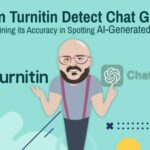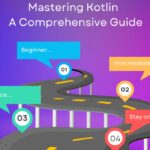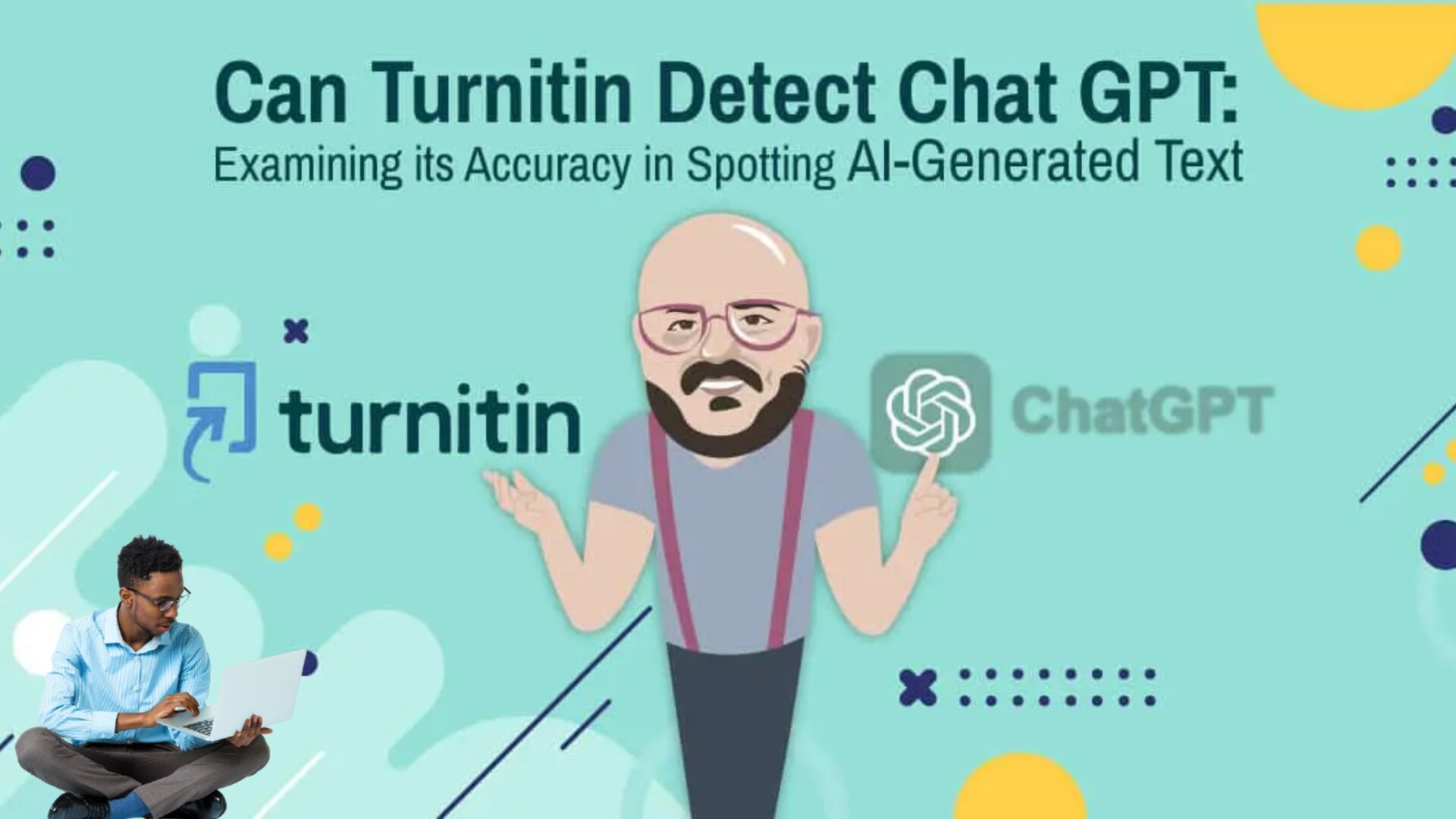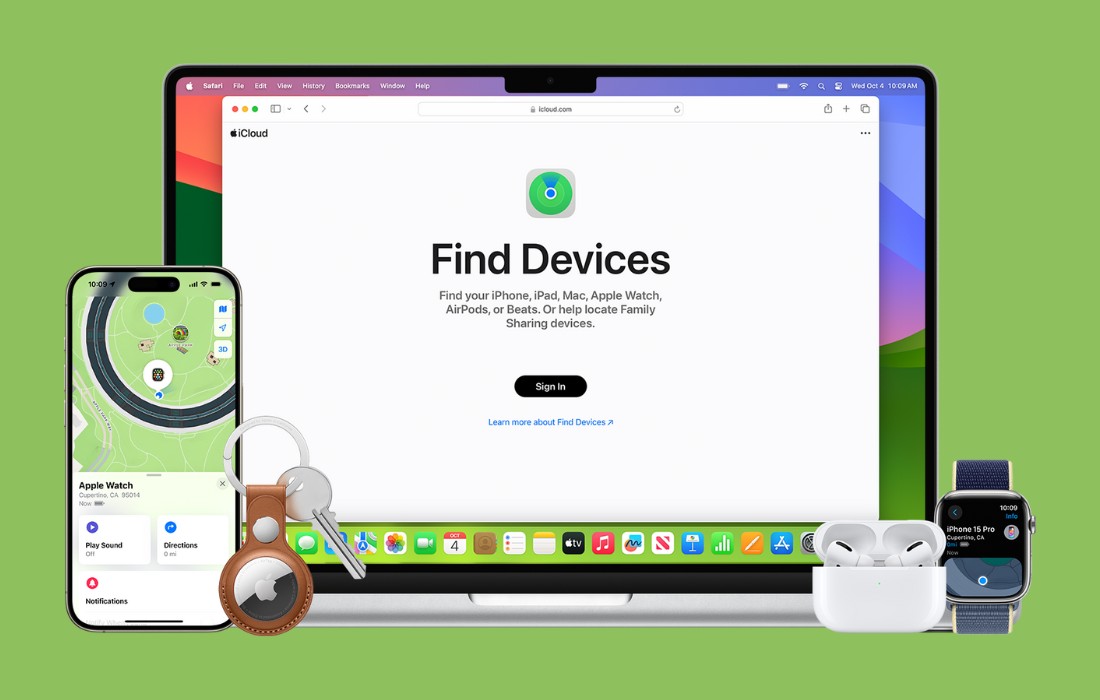I’ve been using Python for almost 5 years now and the one thing that still attracts me and gives me motivation for more research is its ability to Automate things. For the past 1 year, I have been exploring the Automation side of Python and have discovered some amazing Python packages, facts, and interesting scripts. In this blog, I will be sharing a bunch of automation scripts that I use daily, which have increased my productivity and performance.
1. Speakify
I love books but hate reading them on my own, rather I love listening to them. This automation script is a lifesaver for me and I use it a lot to listen to PDFs and convert them into AudioBooks to listen to later.
Real-Life Applications
- Accessibility for the Visually Impaired: Providing audio versions of written content to help visually impaired individuals access information easily.
- On-the-Go Learning: Allowing users to listen to articles or textbooks while commuting or exercising.
- Language Learning: Helping language learners improve their listening skills by providing audio versions of texts.
- Education: Providing students with audio versions of their reading materials for more flexible study options.
2. TabTornado
Before writing this script I used to bookmark things that I’ve found interesting to read next day, however after few weeks I realized that my bookmark shelf is getting bigger day by day and Everyday I used to had a hard time finding my new bookmarks. So I figured out a pythonic way to tackle this problem. With this automation script, I can just copy and paste all the links and then open them with a single click.
Application
Increased Work Efficiency: Professionals who need to check multiple work-related sites can streamline their routine, focusing on content rather than the process of opening links.
Learning and Development: Online learners can open all course materials, articles, and resources at once, making their study sessions more efficient.
3. PicFetcher
Gathering a large amount of image data is a key challenge in computer vision projects. As Andrew Ng points out, having a big dataset can be more important than the specific algorithm used. High-quality data is essential for improving the performance and accuracy of machine learning models. This automation script makes the process easier by letting you download a set number of images from the web in just minutes with minimal coding effort.
Applications
- Building Computer Vision Datasets, Banner image Content Creation, Marketing Campaigns, Academic Research, and many more.
4. PyInspector
Every developer knows the frustration of tracking down bugs in Python code, often getting caught in a web of errors. Writing clean and efficient code is crucial, but manually analyzing code quality can be daunting. This automation script uses the Pylint and Flake8 packages to thoroughly review your code, compare it against coding standards, and pinpoint logical errors. It ensures your code follows industry best practices and remains error-free.
5. DataDummy
Whether you’re a data scientist needing sample data to test models or just looking to fill out an unnecessary form with random information, this Python automation script proves incredibly useful. It generates realistic-looking but entirely artificial datasets, perfect for testing, development, and simulation purposes. This tool can quickly create names, emails, phone numbers, and more, providing a versatile solution for various data generation needs.
6. BgBuster
This automation script has become an essential part of my daily toolkit. As a writer, I frequently work with images and often need them without backgrounds. While the re are many online tools available for this task, I have concerns about the privacy and security of my images on the internet. This Python script utilizes the rembg package to remove image backgrounds locally, ensuring that my pictures remain secure and private.
7. MemoryMate
I often need to remember important tasks while immersed in my work. To address this and boost my productivity, I developed MemoryMate using Python, which serves as my digital memory aid. It sends me reminders with custom messages after a specified period to ensure I complete my tasks on time. MemoryMate has significantly improved my productivity and helped me consistently meet deadlines. The best part is that it’s simple, easy to replicate, and incredibly useful.
Do You Know that In Python, you can perform calculations with extremely large integers like
999**999without overflow errors because Python automatically uses a “big integer” type for large numbers.
8. MonitorMax
System resource monitoring is crucial for displaying real-time utilization of various system resources. It’s an invaluable tool for users, system administrators, and developers who need to keep track of system performance, identify bottlenecks, and ensure efficient resource management. This Python automation script helps monitor CPU, GPU, battery, and memory usage, generating alerts if any resource usage exceeds safe thresholds.
Applications:
This script can be used in day-to-day scenarios like playing games, running a local server, training a DL model locally, etc. By tracking all resources you can make sure your scripts or task use optimal memory and if not you can optimize it accordingly. Resource monitor dashboard (You can create a dashboard using Tkinter to get a live resource graph similar to a taskbar with the addition of notifications, and high memory usages sound alerts).
9. EmailBlitz
Handling bulk email communication can be challenging, whether it’s for marketing campaigns, newsletters, or organizational updates. This Python automation script makes the task easier by enabling you to send emails in bulk effortlessly. It streamlines the communication process, allowing you to reach a large group of recipients simultaneously and ensuring timely and efficient message delivery. Ideal for marketers, administrators, or anyone who needs to send numerous emails, this script enhances productivity, saves time, and helps maintain a personal touch in your communications.
10. ClipSaver
Have you ever found yourself juggling multiple text snippets, only to lose track of what you’ve copied? Imagine having a tool that can keep track of everything you copy throughout the day. This Python automation script does just that. It monitors everything you copy and seamlessly stores each text snippet in a sleek graphical interface. No more searching through endless tabs and risking the loss of valuable information — this script keeps everything organized and easily accessible.
Did you knew that the .py extension doesn’t matter much when saving code files ??
…………..
You can use any type of extension to save your Python file, whether its
.cow,.cator.mango.if your script is valid it will run and give you the desired output that you would expect.
11. BriefBot
I love reading articles, research papers, and news publications daily, and I know many people share this habit. However, finding the time to read full articles can be challenging. This Python automation script addresses that by using Neural Networks to generate quick summaries. It utilizes web scraping to extract the article’s content and feeds it into a pre-trained model that produces an abstract summary, saving time and making it easier to stay informed.
12. SpellGuard
No matter how proficient we are in English, we all make spelling and grammar mistakes when writing lengthy reports, articles, or research papers. In the age of AI, numerous powerful Python packages can help rectify these errors and provide a polished proofread to your work. This Python script leverages AI to detect and correct spelling and grammar mistakes, ensuring your writing is clear, accurate, and professional.
13. LinkStatus
Owning a blog site is still a dream for many writers. Ensuring that all your links are functioning properly is crucial for maintaining a professional and user-friendly blog. Broken links can frustrate readers and hurt your site’s credibility. This Python automation script allows you to check the web connectivity of multiple URLs effortlessly. By regularly monitoring your URLs, this script ensures that your links are always live and functional, enhancing your site’s reliability and user experience.
You can keep Chinese Strings As Var Names In Python.
Eg: 金竹戈女日 = “Hello World”
14. DailyDigest
Staying informed about the latest happenings in your city, state, country, or the world is important, but our busy schedules often prevent us from dedicating time to reading the news. This automation script solves that problem by scraping trending news from Google News and reading it out loud to you. Whether you’re starting your day or on the go, this script ensures you stay updated with the top news stories effortlessly.
15. QRGenie
The popularity of QR Codes has skyrocketed once people started using them for sending and receiving payments. Nowadays they are used to share social links, secret messages, coupon codes, and more. This Python automation script helps you create customized QR codes with your chosen data, allowing you to share information effortlessly and impress your audience.
16. ShrinkLink
I deal with numerous links daily, some I store, and some I share with my readers. The part I dislike most about links is their length, which can be annoying and hard to read. This automation script efficiently addresses that problem by using an external API to convert long URLs into short, manageable links.
17. CaptureIt
Whether you’re a gamer, influencer, artist, or developer, screen recording software is essential for capturing your activities. However, many existing solutions are costly or impose limitations such as watermarks and time constraints. This Python automation script offers a straightforward screen recording solution without watermarks, time limits, and customizable screen window options.
Bonus
H2OReminder
This automation script is a simple yet powerful program designed to remind users to stay hydrated by drinking water at regular intervals. It’s an invaluable tool for individuals who spend extended hours in front of computers or have hectic schedules that can lead to forgetting to drink enough water. This script promotes healthy habits by encouraging regular water intake, which is essential for maintaining overall health and well-being.
Thanks For Reading