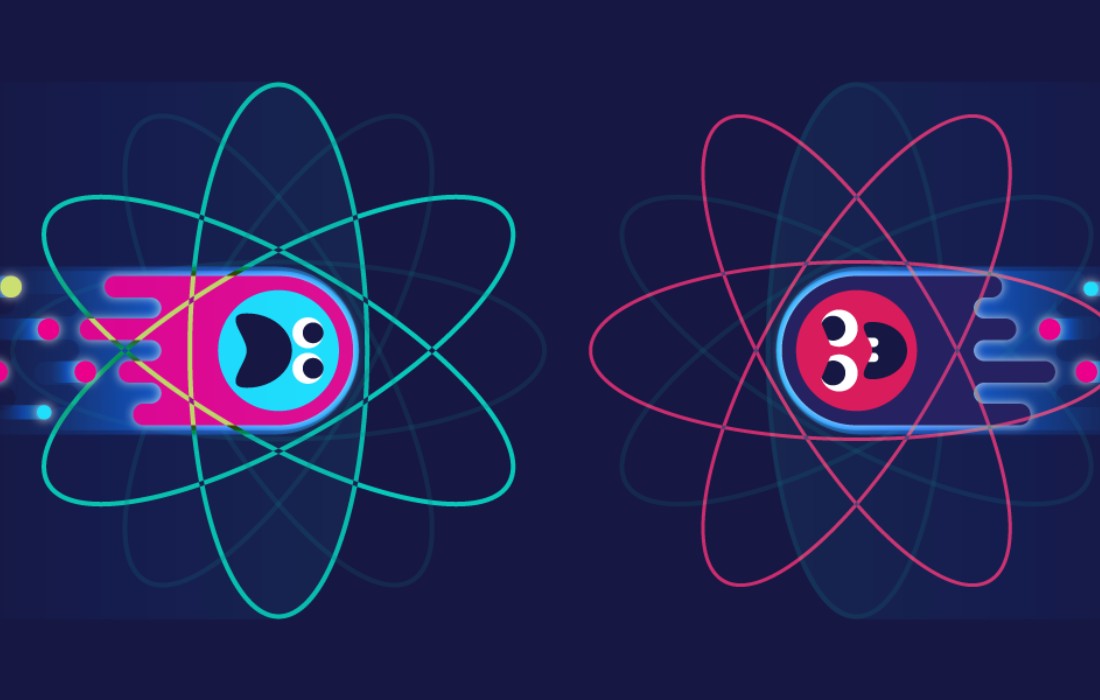If you’ve ever found yourself in a situation where your phone power button isn’t working, you know how frustrating it can be. However, this problem is not uncommon, and there are several ways you can fix it. In this article, we’ll explore some of the most effective solutions to the problem of a non-functional power button.
Understanding the Issue
Before we dive into solutions, it’s important to understand what may be causing the power button to stop working in the first place. There could be several reasons why your phone’s power button isn’t working, some of which are:
- Physical Damage: If your phone has been dropped or exposed to any kind of physical damage, it’s possible that the power button may have been damaged or dislodged.
- Dust and Debris: Over time, dust and debris can accumulate around the power button, making it harder to press or preventing it from working altogether.
- Software Glitches: Sometimes, software glitches or bugs can cause the power button to stop working. This is more common in older phones or phones that haven’t been updated in a while.
- Hardware Issues: In some cases, there may be underlying hardware issues that are causing the power button to malfunction. This could include a faulty button or a damaged circuit board.
By understanding the potential causes of the issue, you can narrow down the possible solutions and determine the best course of action to take.
Quick Fixes of Phone Power Button
If your phone’s power button is not working, there are a few quick fixes you can try:
Restart Your Phone
Restarting your phone can help clear any software bugs or glitches that may be affecting the power button. Hold down the volume button and the home button at the same time until the phone restarts.
Remove Battery
If your phone has a removable battery, you can try removing it and then putting it back in. This can help reset the phone’s hardware and fix any issues with the power button.
Use the Charging Cable
Sometimes, plugging your phone into a power source can wake it up and get the power button working again. Try plugging in your phone using the charging cable and see if it responds.
Use Fingerprint
If your phone has a fingerprint scanner, you can use it as an alternative to the power button. Here’s how to set it up:
- Go to Settings and look for the option for fingerprint recognition.
- Follow the on-screen instructions to register your fingerprint.
- Once your fingerprint has been registered, go to the option for “lock screen and security” and select “screen lock type.”
- Choose the option for “fingerprint” and confirm your choice.
- Now, when you want to turn on your phone, simply place your registered finger on the scanner and the phone should unlock.
Using your fingerprint as an alternative to the power button can be a convenient solution, especially if the button is physically damaged or not working properly. However, it’s important to note that this method may not work for all phones, and it may not be as reliable as using the power button.
Software Solutions for Fixing Phone Power Button
If the quick fixes don’t work, there are some software solutions you can try:
Assistive Touch
Assistive Touch is a feature built into iOS that allows you to perform certain functions using on-screen buttons instead of physical buttons. To enable Assistive Touch, go to Settings > General > Accessibility > Assistive Touch.
Button Mapper
Button Mapper is an Android app that allows you to remap your phone’s buttons.
You can use this app to map a different button to the power function, effectively replacing the broken power button.
Android Debug Bridge
If you’re comfortable using command-line tools, you can use Android Debug Bridge (ADB) to control your phone from your computer. This can help you perform functions that require a working power button.
Hardware Solutions for Fixing Phone Power Button
If the software solutions don’t work, it’s likely that the issue is with the hardware. In this case, you may need to take your phone to a professional for repairs. However, there are some DIY hardware solutions you can try:
Clean the Button
Sometimes, dirt or debris can get stuck in the power button, preventing it from working. You can try cleaning the button with a toothbrush or a cotton swab dipped in rubbing alcohol.
Replace the Button
If the power button is physically damaged, you may need to replace it. You can buy replacement buttons online and install them yourself using a YouTube tutorial.
Use a Phone Case
If the power button is only partially broken, you may be able to use a phone case to press it in the right way. Look for a phone case with an extra button or a cutout that lines up with the power button.
FAQs
What can I use instead of the power button?
Alternative methods to the power button include using the phone’s charging cable, a third-party app, or a combination of buttons on the phone.
Is it safe to replace the power button myself?
Replacing the power button yourself can be risky, especially if you don’t have experience with phone repairs. If you’re not confident in your abilities, it’s best to take your phone to a professional.
How can I prevent my power button from breaking in the future?
To prevent your power button from breaking, avoid pressing it too hard or too frequently. Additionally, using a phone case can help protect your phone from damage.
Conclusion
A non-functional power button can be a frustrating issue to deal with, but there are several solutions you can try. From quick fixes like restarting your phone to more complex hardware repairs, there’s likely a solution that will work for your specific situation.
It’s important to remember that not all of these solutions will work for every phone or situation. If you’re not confident in your ability to repair your phone or if the issue persists, it’s always best to seek professional help. By taking the right steps, you can get your phone back up and running in no time.