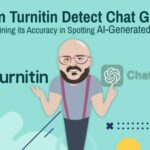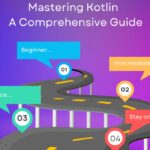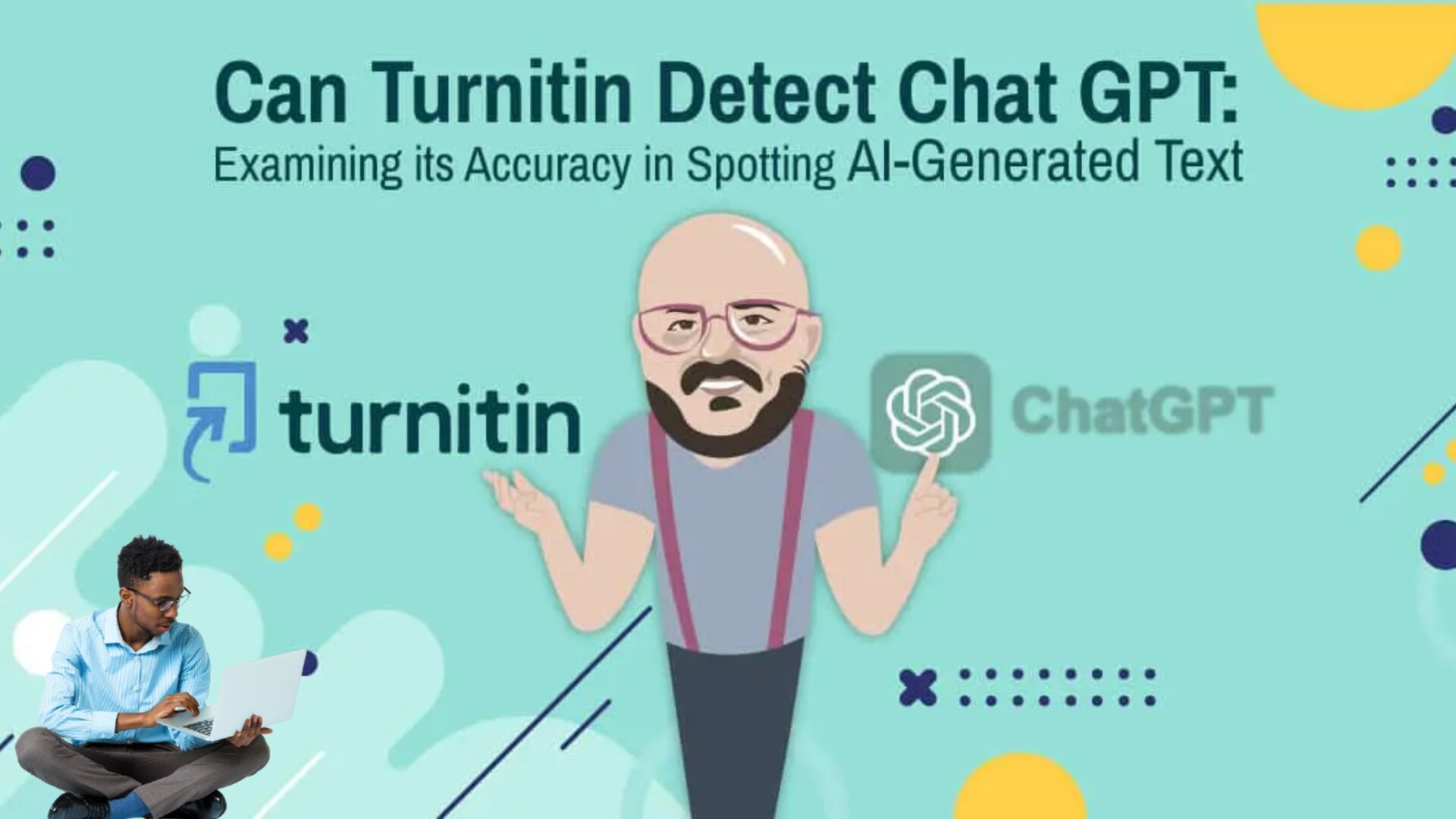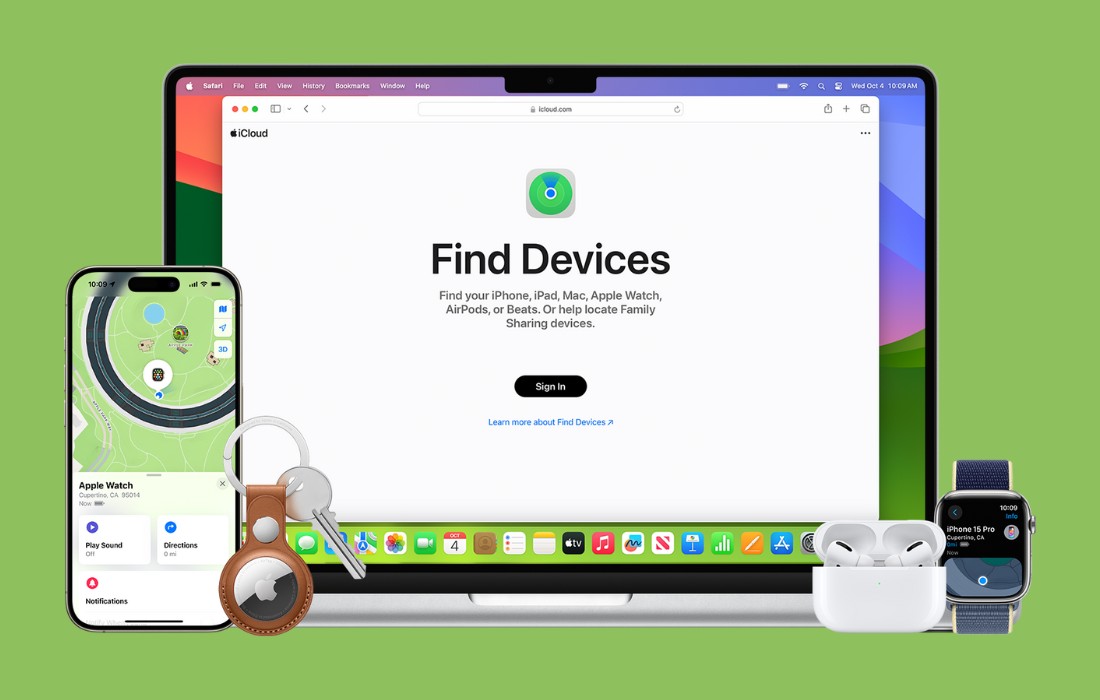In an increasingly interconnected world, smartphones have become integral to our lives, holding crucial personal data and memories. Losing a device can be stressful, but Android’s Find My Device feature offers a practical solution for locating and managing your phone. Here’s how it works and how you can make the most of it.
Why Find My Device Is Essential:
- Locate Your Device: Misplace your phone at a restaurant or in your home? Find My Device can pinpoint its location on a map, saving you the trouble of searching every nook and cranny.
- Ring Your Phone: If your phone is lost within your home, even on silent mode, you can make it ring loudly to find it easily.
- Secure Your Device: In the unfortunate event of theft, you can remotely lock your device or, as a last resort, erase its data to protect your personal information.
- Retrieve IMEI Number: If you need your phone’s IMEI number quickly, Find My Device can assist in retrieving it.
How to Activate Find My Device:
For Most Android Phones:
- Open the Settings app.
- Navigate to Security & Privacy.
- Select Device Finders.
- Ensure Find My Device is turned on.
For Samsung Devices:
- Open the Settings app.
- Scroll to Google.
- Tap Find My Device.
- Toggle on Use Find My Device.
For Samsung Users with SmartThings Find: Samsung offers its own service called SmartThings Find, which integrates within the Samsung ecosystem for enhanced location tracking.
For Google Pixel 8 Series Users: Google Pixel 8 series phones have advanced features that allow locating your device even when it’s powered off or the battery is dead. You can customize your participation in the Find My Device network, balancing privacy and findability.
Using Find My Device:
- Visit the Find My Device Website: Go to the Find My Device website and sign in with your Google account.
- Select Your Device: Choose your lost device from the list.
- Check Battery Life: See if the device has enough battery life left.
- Play a Sound: If the device is nearby, you can make it ring.
- Secure Your Device: Lock your device with a new password to protect your information.
- Erase Data: As a last resort, you can erase all data on your device remotely.
With these steps, Find My Device can help you keep your Android device secure and recover it if it goes missing.