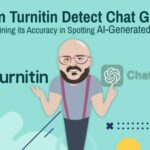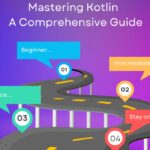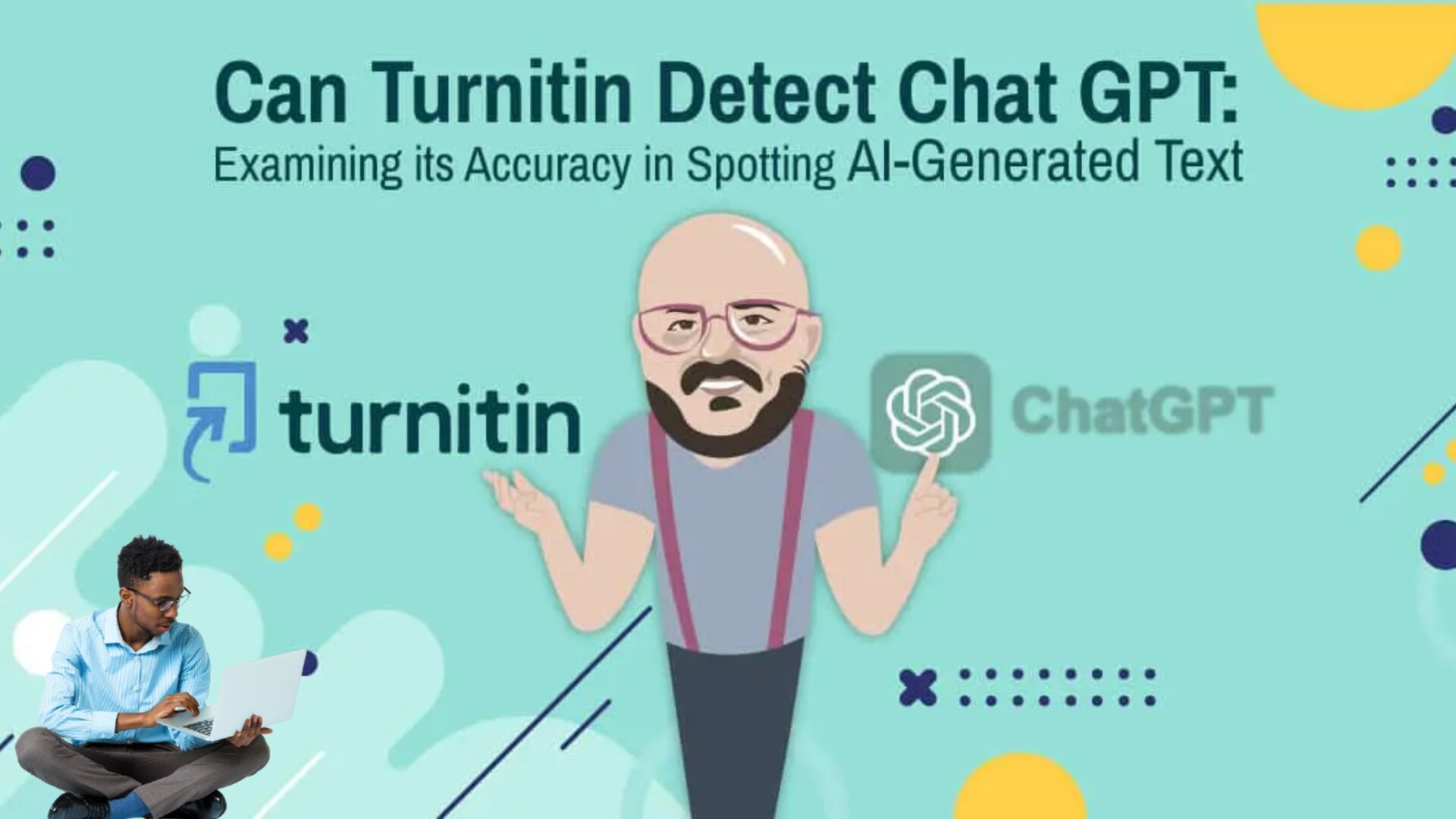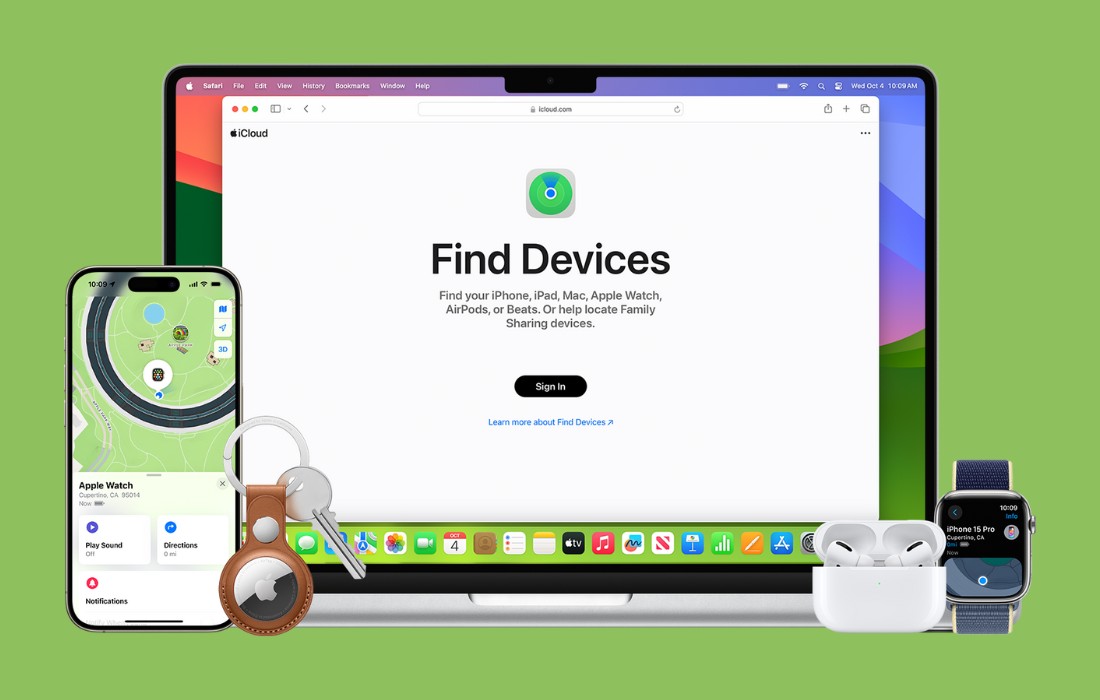This article is from our Ukraine intern _aircorridor. He lays out how to install one of the most secure Linux OSés, Tails.
Getting started with Tails After a full-scale invasion of Ukraine, the amount of Tor bridge users have grown up. End-to-end encrypted messengers like Signal went to the charts. People around the world realize a value of privacy, because when you’re fighting, information might cost you a life.
If you want more privacy on the Internet, operation system that you use is playing a crucial role. Common to everyone Windows and MacOS is really comfortable in use but also collect a lot of information about you. So it’s time for Linux.
Tails (The Amnesic Incognito Live System) – is an open source Debian based portable operation system that runs from a USB flash drive. Where all connection is forced thought a Tor network. And all information is loaded to the RAM so when you shut down the PC all your evidence is lost.
Installing
For downloading Tails image visit official site tails.net. Pick your operation system from the list. In our case it Linux
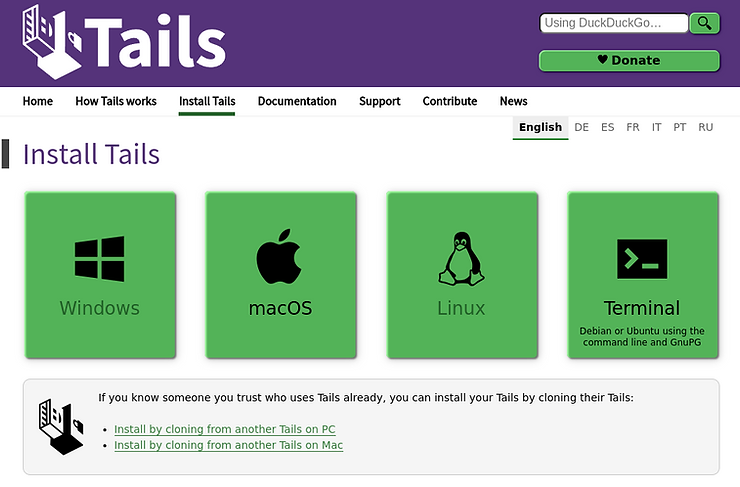
It is recommended to ensure the integrity of the downloaded image by checking for any corruption using the form on the website after completing the download.
Next step is installing Tails using gnome-disks. If you don’t have it installed, run “sudo apt install gnome-disk-utility”. Plug in the USB stick on which you want to install Tails and start disk manger. After a new drive appears on the left panel – click on it. Be careful to choose the correct option, so you don’t overwrite your host OS.

Click on the three dots in the titlebar and choose Restore Disk Image. Choose downloaded image, start restoring it and take a break.

After restoring, you’ll have a USB stick with an installed Tails OS. Next step is changing in the BIOS your boot order. Booting into BIOS will depend on your device manufacturer, so google will help.
When the computer starts after changes in BIOS, you will see the bootloader with options. Choose the first one.

Once Tails booted, you should be greeted by the screen like below. Here you can make some changes to the system by clicking on the plus sign, for example, add the root password.

After that, you will see the minimal Tails desktop

After connecting to the network, you will get a window to set up your Tor connection.

That’s it! Now you have a functional OS that runs from the USB, and wipes all the data when you turn it off.