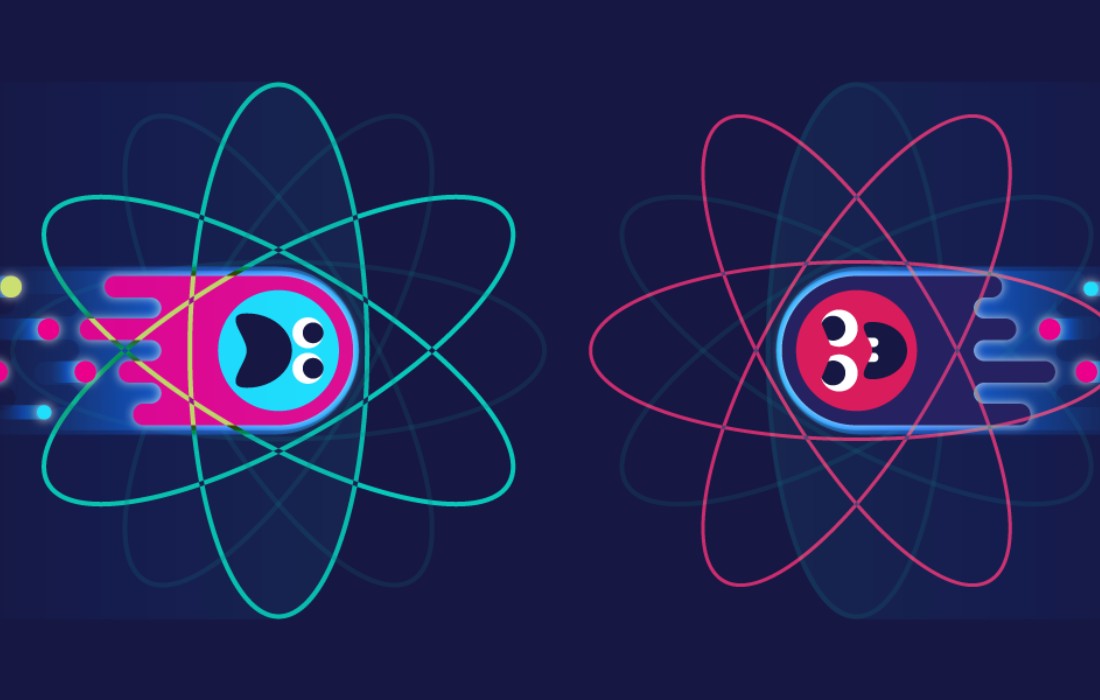In today’s digitally driven world, a reliable internet connection is crucial for both work and leisure activities. If you are experiencing slower speeds than expected on your wireless router, it can be frustrating and hinder your online experience.
There are several reasons why your wireless router may not be delivering the full speed you are paying for. Your wireless router may not be giving full speed due to interference, outdated firmware, or placement issues.
By understanding these potential issues and implementing the appropriate solutions, you can optimize your wireless network and enjoy seamless internet connectivity. Let’s delve deeper into the common causes of slow internet speed from your wireless router and explore ways to troubleshoot and improve its performance.
Why Wireless Router Not Provide Maximum Speed?
There could be several reasons why your wireless router is not delivering the full speed you expect:
Interference Issues
If you’ve noticed that your wireless router is not providing the full speed you expect, it could be due to interference issues. These issues can significantly impact the performance of your network, causing slow speeds, frequent disconnections, and an overall frustrating experience.
Signal interference occurs when other wireless devices, such as cordless phones, baby monitors, or neighboring Wi-Fi networks, operate on the same or overlapping channels as your router. This interference disrupts the wireless signal, leading to reduced network performance. Additionally, household appliances like microwave ovens and Bluetooth devices can also cause signal interference.
To minimize signal interference, you can:
- Choose a less congested Wi-Fi channel: Using a wireless network analyzer tool, identify the least crowded channel and switch your router to that channel. This will reduce interference from neighboring networks.
- Reposition your router: Place your router away from other electronic devices, particularly those that operate on the same frequency range, to minimize interference. Elevating the router or adjusting its position may also help improve signal strength.
- Upgrade your router: If signal interference persists despite these measures, consider upgrading your router to one that is equipped with advanced technology, such as beamforming, which directs the wireless signal towards your devices and minimizes interference from other sources.
Physical Obstacles
Physical obstacles can have a significant impact on wireless signal strength and coverage. Walls, floors, and even furniture can weaken or block the signal, resulting in reduced speed and signal dropouts.
To overcome physical obstacles and improve your wireless connection:
- Optimize router placement: Position your router in a central location in your home or office, ideally on a higher level, so the signal can propagate more effectively.
- Eliminate obstructions: Place your router away from large objects, metallic surfaces, and dense walls or partitions that can interfere with the wireless signal.
- Consider Wi-Fi range extenders: If you have a large space or multiple floors, using Wi-Fi range extenders can help amplify your router’s signal and extend coverage to hard-to-reach areas.
Channel Congestion
Wireless routers operate on specific channels within the 2.4GHz and 5GHz frequency bands. If neighboring routers or devices are using the same frequency channels, it can cause interference and congestion, leading to slower internet speeds.
Quality Of Service (QoS) Settings
Quality of Service (QoS) settings on your router prioritize certain types of network traffic, ensuring that crucial data, such as video calls or online gaming, receives adequate bandwidth.
Configuring QoS settings incorrectly can result in bandwidth being unevenly distributed, leading to slower internet speeds for certain activities.
Router Capability
Routers have specific speed limitations based on their hardware capabilities.
Wireless Adapter
The wireless adapter in your device may not support the full speed capacity of your router.
Bandwidth Limitations
If your wireless router is not providing the full speed, it could be due to factors such as signal interference, outdated firmware, or hardware limitations. Contact your internet service provider (ISP) for assistance in troubleshooting and optimizing your router’s performance.
Outdated Firmware
When it comes to slow internet speed on a wireless router, software related issues can often be the culprit. Outdated firmware can significantly impact the performance of your wireless router.
Up-to-date firmware not only provides better security but also enhances the overall functionality of the router. Regularly updating the firmware ensures that your router is equipped with the latest enhancements and bug fixes, which can directly improve its performance.
Background Applications
Background applications running on connected devices can drain the bandwidth and lead to slower internet speeds. Identifying and closing unnecessary applications and processes can free up bandwidth and improve the overall speed of your wireless network.
Conclusion
Fixing your wireless router speed issues may require simple adjustments and troubleshooting. By using these tips, you can improve your router’s performance and enjoy full-speed internet. For a more seamless experience, don’t forget to upgrade firmware, check for interference, and adjust settings.
With these steps, you can maximize your wireless connection speed easily.