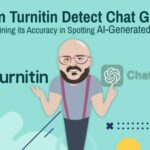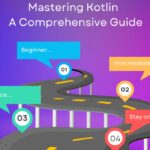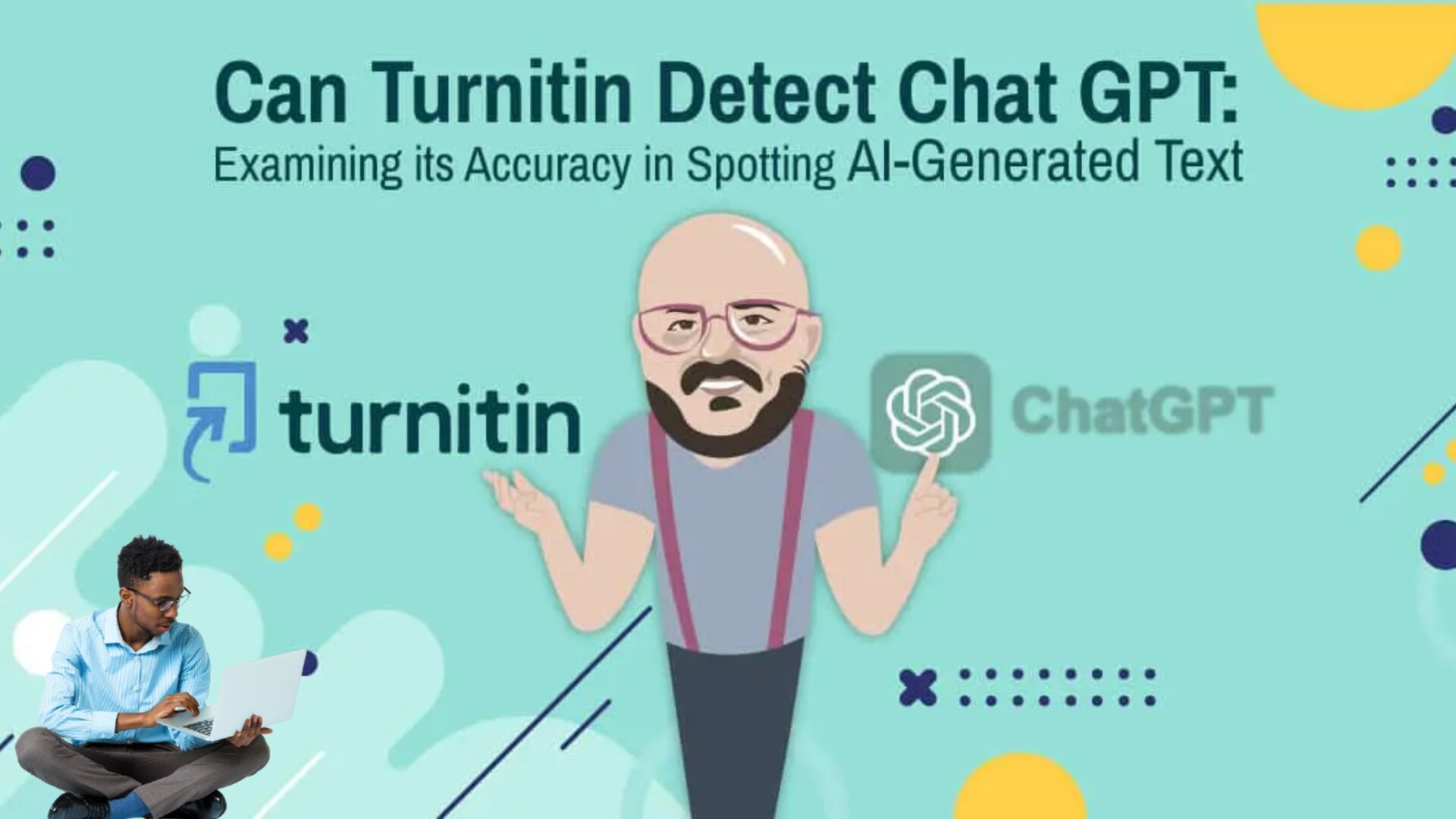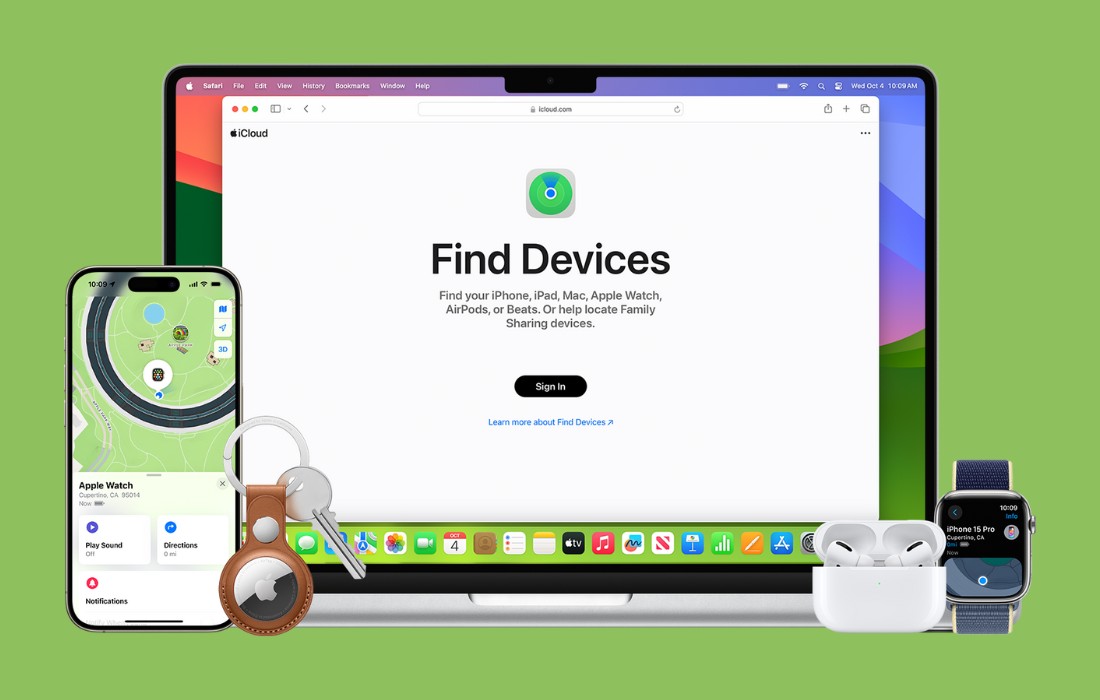AirPlay is a popular feature developed by Apple that allows users to wirelessly stream audio, video, and other media content from their Apple devices to compatible devices, such as Apple TV or AirPlay-enabled speakers.
While AirPlay provides a convenient way to enjoy multimedia content, some users may experience issues where their AirPlay connection freezes or becomes unreliable. In this article, we will explore the possible reasons behind why your AirPlay keeps freezing and provide some troubleshooting tips to help you resolve the issue.
Common Causes of AirPlay Freezing
Several factors can contribute to your AirPlay freezing or experiencing interruptions. Understanding these causes will help you troubleshoot the issue more effectively.
1. Network Connectivity Issues
One of the most common reasons for AirPlay freezing is a poor network connection. If your Wi-Fi network is unstable or experiencing intermittent disruptions, it can affect the streaming quality and lead to freezing issues. Network congestion, signal interference, or a weak Wi-Fi signal can all contribute to connectivity problems.
2. Interference and Signal Weakness
Interference from other electronic devices, such as cordless phones or microwave ovens, can disrupt the AirPlay connection. Similarly, if the distance between your Apple device and the AirPlay receiver is too far or obstructed by walls or other physical barriers, it can weaken the Wi-Fi signal and result in freezing or buffering problems.
3. Software Incompatibility
In some cases, outdated software or firmware on either the sender or receiver device can cause compatibility issues, leading to freezing or unstable AirPlay connections. It is essential to keep your Apple devices and AirPlay- enabled devices up to date with the latest software versions to ensure optimal performance.
4. Overloaded Wi-Fi Network
If you have multiple devices connected to your Wi-Fi network simultaneously, it can strain the network’s bandwidth and cause your AirPlay connection to freeze. Bandwidth-heavy activities, such as downloading large files or streaming high-definition content on other devices, can impact the stability of your AirPlay streaming.
5. Hardware Problems
Occasionally, hardware issues can contribute to AirPlay freezing. Faulty cables, malfunctioning routers, or incompatible hardware can all disrupt the streaming experience. It is advisable to check the hardware components involved in your AirPlay setup to rule out any potential problems.
Troubleshooting Steps of AirPlay Freezing
If you’re experiencing freezing issues with AirPlay, you can try the following troubleshooting steps to resolve the problem:
1. Check Network Connectivity
Ensure that your Apple device and AirPlay receiver are connected to the same Wi-Fi network. Restart your Wi-Fi router and make sure it is functioning properly. You can also try connecting your device to a different Wi-Fi network to eliminate any network-specific issues.
2. Reduce Interference and Signal Weakness
Move your Apple device and AirPlay receiver closer to each other, minimizing any physical obstructions. Keep them away from other electronic devices that might interfere with the Wi-Fi signal.
Consider using Wi-Fi range extenders or mesh Wi-Fi systems to improve signal strength in the area where you use AirPlay.
3. Update Software and Firmware
Check for software updates on your Apple device and AirPlay-enabled devices. Install any available updates to ensure compatibility and improved performance. Additionally, update your Wi-Fi router’s firmware to the latest version provided by the manufacturer.
4. Optimize Wi-Fi Network
Reduce the number of devices connected to your Wi-Fi network to free up bandwidth. Prioritize your Apple device’s traffic by enabling Quality of Service (QoS) settings on your router if available.
Consider upgrading to a higher-speed internet connection if your current plan is insufficient for streaming media content.
5. Verify Hardware Compatibility
Ensure that your AirPlay-enabled device is compatible with the Apple device you’re using for streaming. Check for any known compatibility issues or limitations mentioned by the manufacturer. If necessary, consider upgrading your hardware to a more recent model that offers better compatibility and performance.
6. Reset Network Settings
If all else fails, you can try resetting the network settings on your Apple device. This action will remove saved Wi-Fi networks, VPN configurations, and other network-related settings. To perform a network reset, navigate to the device’s settings, find the network or Wi-Fi section, and choose the option to reset network settings.
FAQs
Can I use AirPlay with non-Apple devices?
No, AirPlay is primarily designed for Apple devices and is compatible with Apple TV, AirPlay-enabled speakers, and select third-party devices that support AirPlay technology.
Why does AirPlay freeze only with specific media files?
Some media files may have higher bitrates or encoding formats that require more network bandwidth. If your network or the receiving device cannot handle the required bandwidth, it can result in freezing or buffering issues.
Does AirPlay work over cellular data networks?
Yes, AirPlay can work over cellular data networks, but it may consume a significant amount of data, depending on the quality and length of the media content being streamed. It is advisable to monitor your data usage and consider using Wi-Fi whenever possible.
Why does AirPlay freeze when streaming from certain apps or services?
Some apps or streaming services may have compatibility issues with AirPlay or utilize specific protocols that can cause freezing problems. It is recommended to check for updates or contact the app/service provider for further assistance.
Conclusion
AirPlay is a convenient feature that enhances the multimedia experience by allowing wireless streaming between Apple devices and compatible receivers. However, if your AirPlay connection keeps freezing, it can be frustrating. By understanding the common causes and following the troubleshooting steps outlined in this article, you can resolve the freezing issues and enjoy uninterrupted AirPlay streaming.