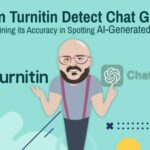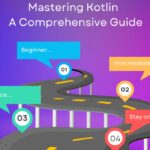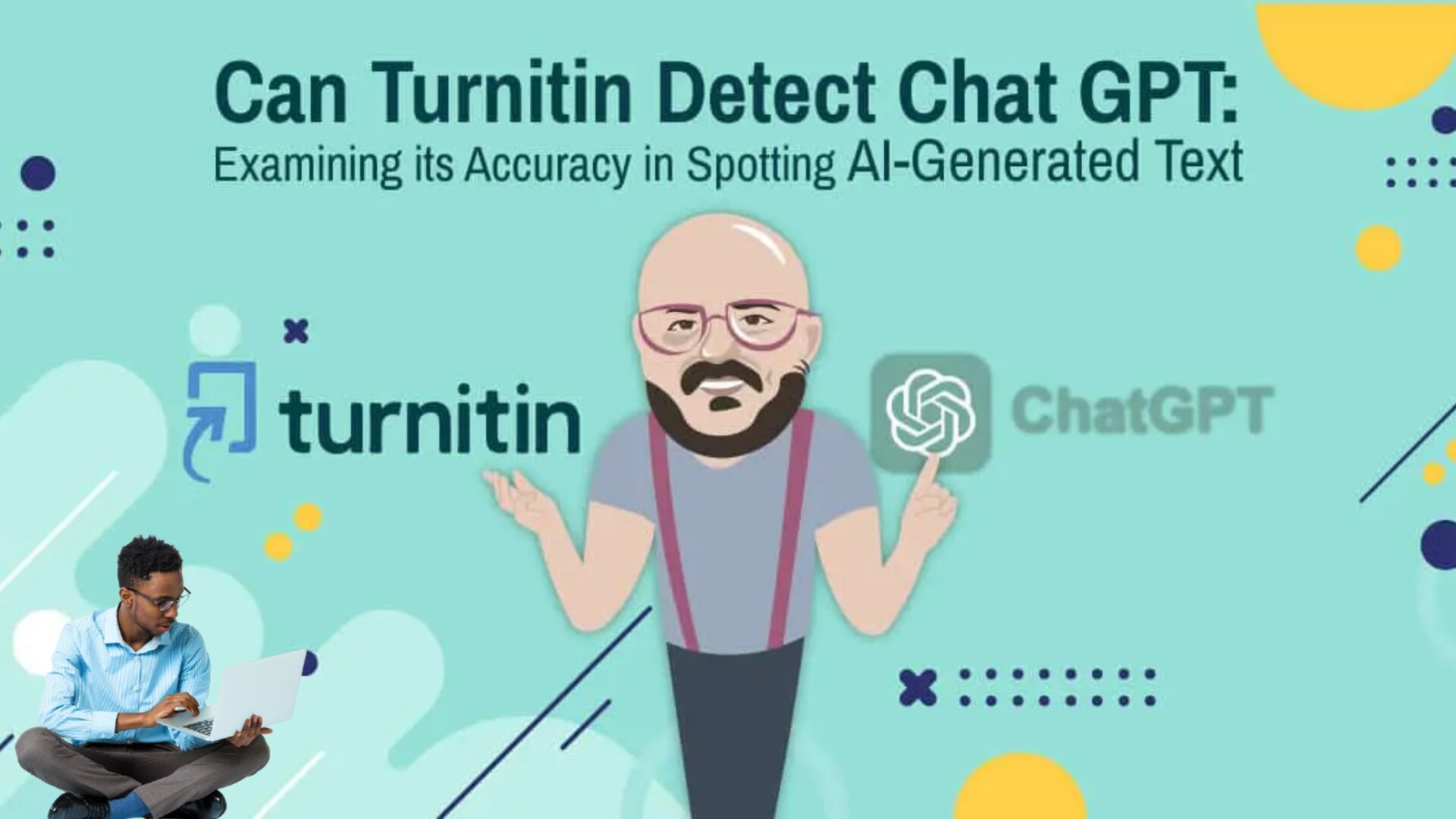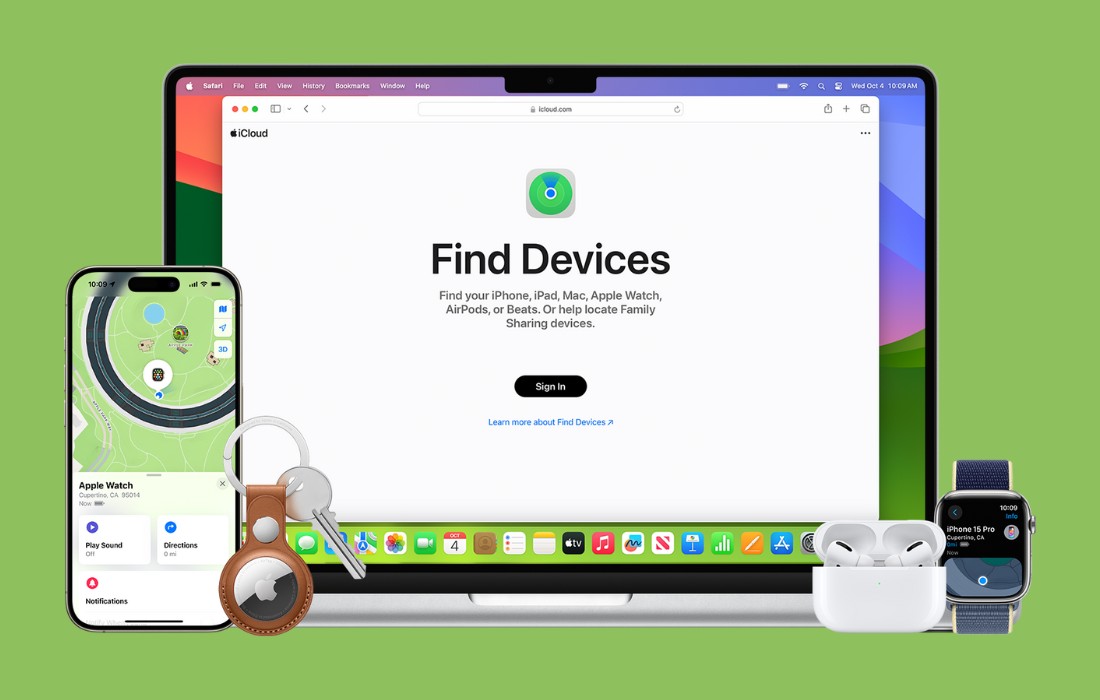What to Know
- From the folder you want to open in Command Prompt, hold the Shift key, then right-click an empty area.
- From there, select Open in Terminal (W11) or Open PowerShell window here.
- Alternatively, change the folder path (at the top of File Explorer) to cmd. Press Enter to open CMD in that folder.
This article teaches you how to open Command Prompt in a way that lets you start working from a specific folder immediately. Here’s how to start CMD from a folder in Windows 11 (it’s very similar in older versions).
How to Open CMD in a Folder
It’s easy to start Command Prompt the normal way, but if you know which folder you want to run commands in, you’ll save yourself a step or two if you open Command Prompt in the folder from the start. Below are two methods.
Change the Folder Path
Follow these steps for the fastest way to open Command Prompt in a folder. All you have to do is type cmd in the right place.
-
Open File Explorer to the folder you plan to work in. For example, if it’s your Downloads folder, you’d navigate here:
-
Erase the folder path at the top of the window. Pressing Alt+d is a quick way to highlight the whole path.
:max_bytes(150000):strip_icc():format(webp)/downloads-folder-path-eeb5675ec0fe49c28bb2a08a0e9e4408.png)
-
Replace the path with cmd.
:max_bytes(150000):strip_icc():format(webp)/cmd-folder-path-file-explorer-300f168551ca419ca508d6d57c6b4eb4.png)
-
Press Enter. This will open Command Prompt directly to that folder.
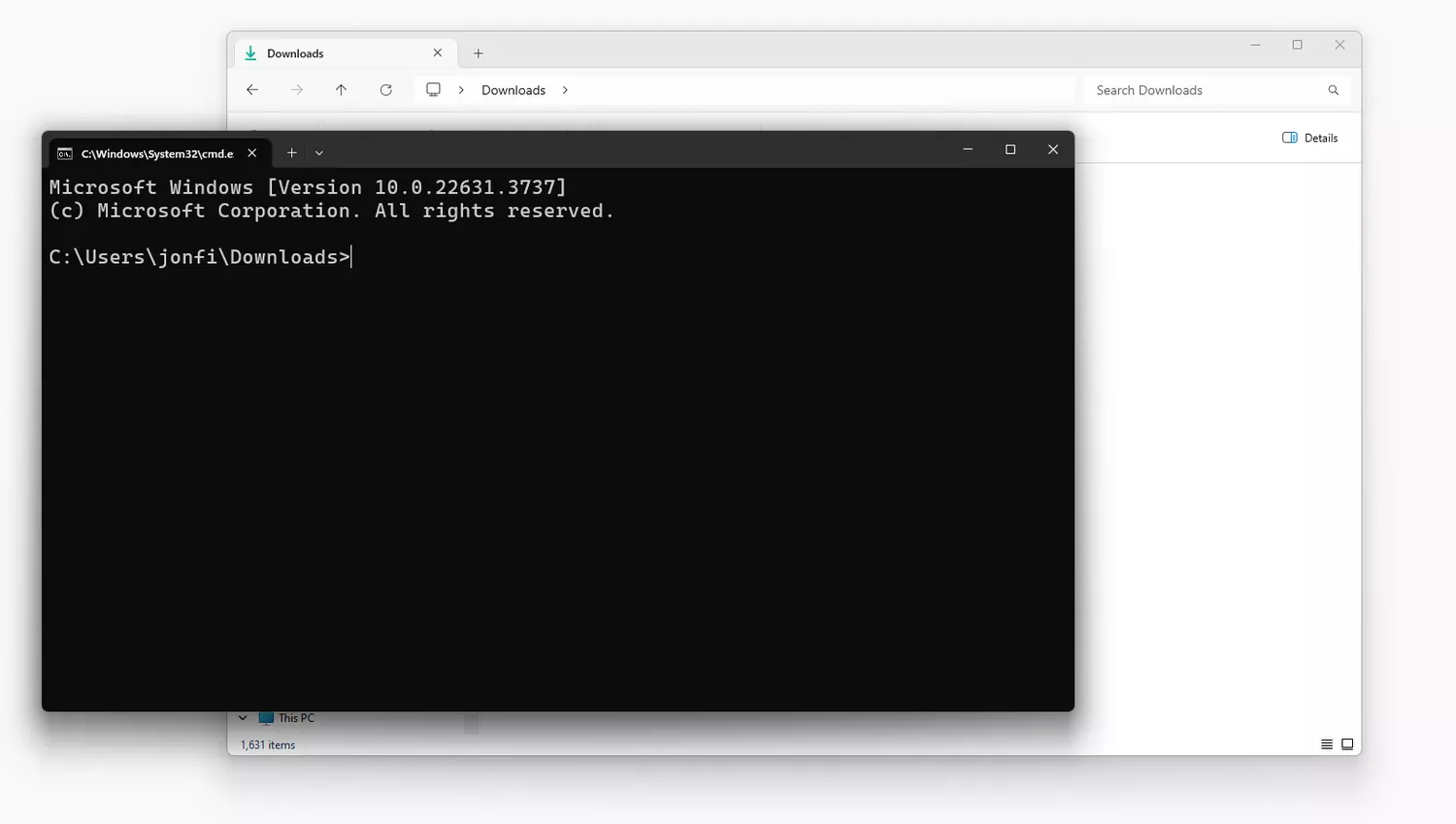
Use a Keyboard Shortcut
Here’s how it works with a simple keyboard+mouse shortcut:
-
Go to the folder you want to access from Command Prompt.
-
While holding the Shift key, right-click once in an empty area of the folder (don’t select any files or subfolders).
-
Select Open in Terminal if you’re on Windows 11. Older versions of Windows have a similar option called Open PowerShell window here.
:max_bytes(150000):strip_icc():format(webp)/open-in-cmd-terminal-windows-11-ad01575a49f54f5f9eee7a00c5bdcdad.png)
Terminal
is the command line tool used in Windows 11. Follow that link to learn how to access Command Prompt and other tools from Terminal.
The Command for Changing Folders in Command Prompt
The steps listed above are simple ways to open CMD to a certain folder without dealing with commands. But, did you know there is a command meant for this very purpose?
It’s called the change directory command and it’s invoked by typing cd. It’s how you open a different folder from inside Command Prompt, which is useful if you don’t want to start a brand-new instance of Command Prompt just to change the folder you’re in.
How to Clear the Windows Command Prompt Screen