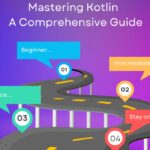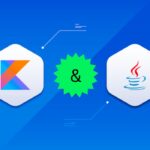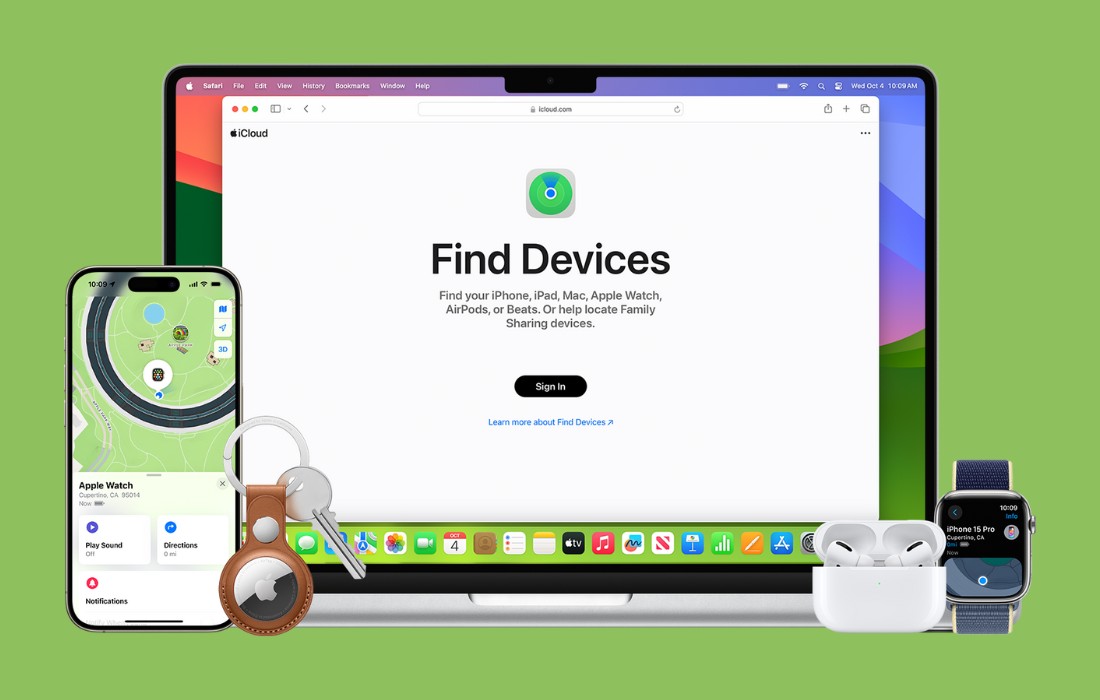We will see how we can set up WooCommerce plugin with WordPress and create our first product.
Set up WooCommerce store
STEP 1:
Go to the plugins tab, click on Add New and search for the WooCommerce plugin.
STEP 2:
Install the WooCommerce Plugin.
STEP 3:
Activate the WooCommerce plugin.
STEP 4:
After activating the plugin, you’ll be redirected to this form. You need to fill out the required details.
STEP 5:
Fill out the required details according to your need.
STEP 6:
Fill out the required details according to your need.
STEP 7:
Fill out the required details according to your need.
STEP 8:
Click on the checkbox to add recommended business features to the site and click on continue.
STEP 9:
After filling the required details you’ll be redirected here. You can set up Jetpack or leave it for now. Click on WooCommerce in the sidebar.
STEP 10:
Now WooCommerce will guide you to set your first product. I’ll use most of the default stuff for now. Click on Add products button.
STEP 11:
I am selling a Physical product. You can select accordingly.
STEP 12:
You can view the tutorial by pressing next or press the cross button to exit it. And enter the product name.
STEP 13:
I am using all the other content like product description, image etc. With default values. And click on Publish button.
STEP 14:
The product has been successfully added. You will see a congrats message.
Now click on the permalink to view your product.
STEP 15:
The product has been added successfully.
STEP 16:
Also for setting up a payment option. Head over to your WordPress dashboard. And click on WooCommerce settings and then on payments tab.
I am enabling cash on delivery for now.
Congratulations you have successfully set up WooCommerce plugin with WordPress.