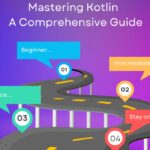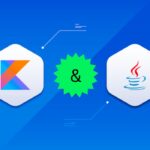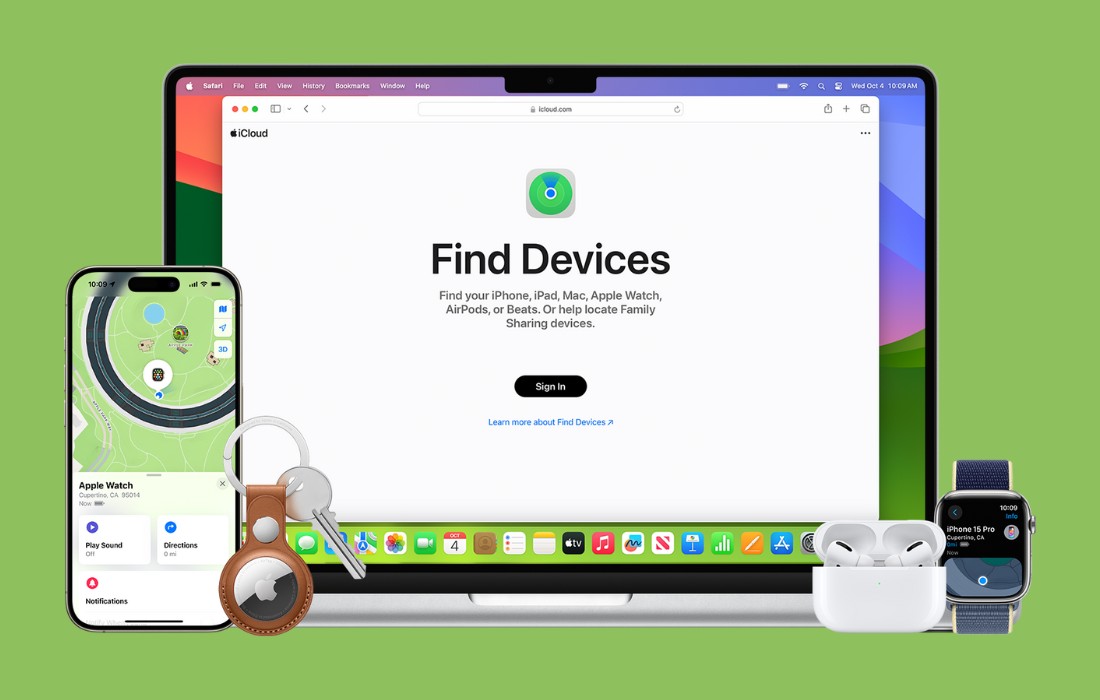AirPods are equipped with cutting-edge technology, including Bluetooth connectivity, a built-in microphone, and touch controls. They seamlessly connect to various Apple devices and provide users with an immersive audio experience.
AirPods have revolutionized the way we experience audio. These sleek, wireless earbuds from Apple offer convenience and high-quality sound. However, users sometimes encounter issues, such as low volume in one ear. This article explore the reasons behind this problem and provides solutions to rectify it.
Possible Causes of Low Volume in One AirPod
If you notice that the volume of one AirPod is significantly lower than the other, don’t worry; you’re not alone. This problem is relatively common among AirPod users and can occur for various reasons. Let’s explore some of the potential causes.
Checking for Debris or Blockage
One of the most common reasons for imbalanced audio in AirPods is the presence of debris or blockage in the speaker or microphone ports. To address this issue, follow these steps:
- Gently Clean the Ports: Use a soft, lint-free cloth or a small, clean brush to remove any dirt, dust, or lint from the ports of your AirPods.
- Inspect for Foreign Objects: Carefully examine the ports for any foreign objects that may be obstructing the sound. Use a gentle touch to remove them.
Verifying Audio Balance Settings
Sometimes, the audio balance settings on your device may have been inadvertently adjusted, causing the volume discrepancy between the left and right AirPod. To rectify this:
- Adjust Audio Balance Settings on Your Device: Navigate to the settings menu on your device and locate the audio or sound settings. Ensure that the balance is centered for both left and right channels.
Resetting AirPods
If the issue persists, performing a reset on your AirPods can often resolve any underlying software glitches. Here’s how to do it:
- Place AirPods in Charging Case: Insert both AirPods into their respective slots in the charging case and close the lid.
- Press and Hold the Setup Button: On the back of the charging case, locate the setup button and press and hold it until the LED indicator starts flashing white.
- Reconnect AirPods: Pair your AirPods with your device once again.
Updating Firmware
Outdated firmware can sometimes lead to audio issues. To ensure you have the latest software installed:
- Connect AirPods to Your Device: Ensure your AirPods are connected to your device.
- Check for Updates: Go to the settings menu and look for the option to check for firmware updates. If available, proceed with the update.
Bluetooth Interference
Bluetooth connectivity issues can also lead to imbalanced volume levels. Interference from other electronic devices or physical obstacles may disrupt the signal, affecting the sound output of one AirPod.
Physical Damage
Accidents happen, and your AirPods may suffer physical damage without you realizing it. A drop or impact can affect the internal components, leading to a decline in volume in one ear.
FAQs
Can I use third-party cleaning products for my AirPods?
It’s recommended to stick with gentle, non-abrasive materials like a soft cloth or cotton swab. Third-party cleaning products may contain ingredients that can harm the AirPods’ components.
Can I adjust the audio balance on Android devices?
Yes, most Android devices have an option to adjust audio balance. Refer to your specific device’s settings for guidance on making this adjustment.
How do I test my AirPods sound?
To test the sound of your AirPods, follow these steps:
- Connect your AirPods to a device (phone, tablet, computer).
- Play a piece of audio, such as a song or a video.
- Listen carefully through both AirPods to ensure the sound is clear and balanced.
- Test different types of audio (music, podcasts, videos) to evaluate the performance in various scenarios.
Conclusion
Experiencing low volume in one ear of your AirPods can be frustrating, but it’s not an uncommon issue. By following the steps outlined in this guide, you can troubleshoot and resolve the problem effectively.
Ensure that regularly clean your AirPods, check for software updates, and adjust audio settings for optimal performance. If the problem persists, consider reaching out to Apple Support for further assistance.